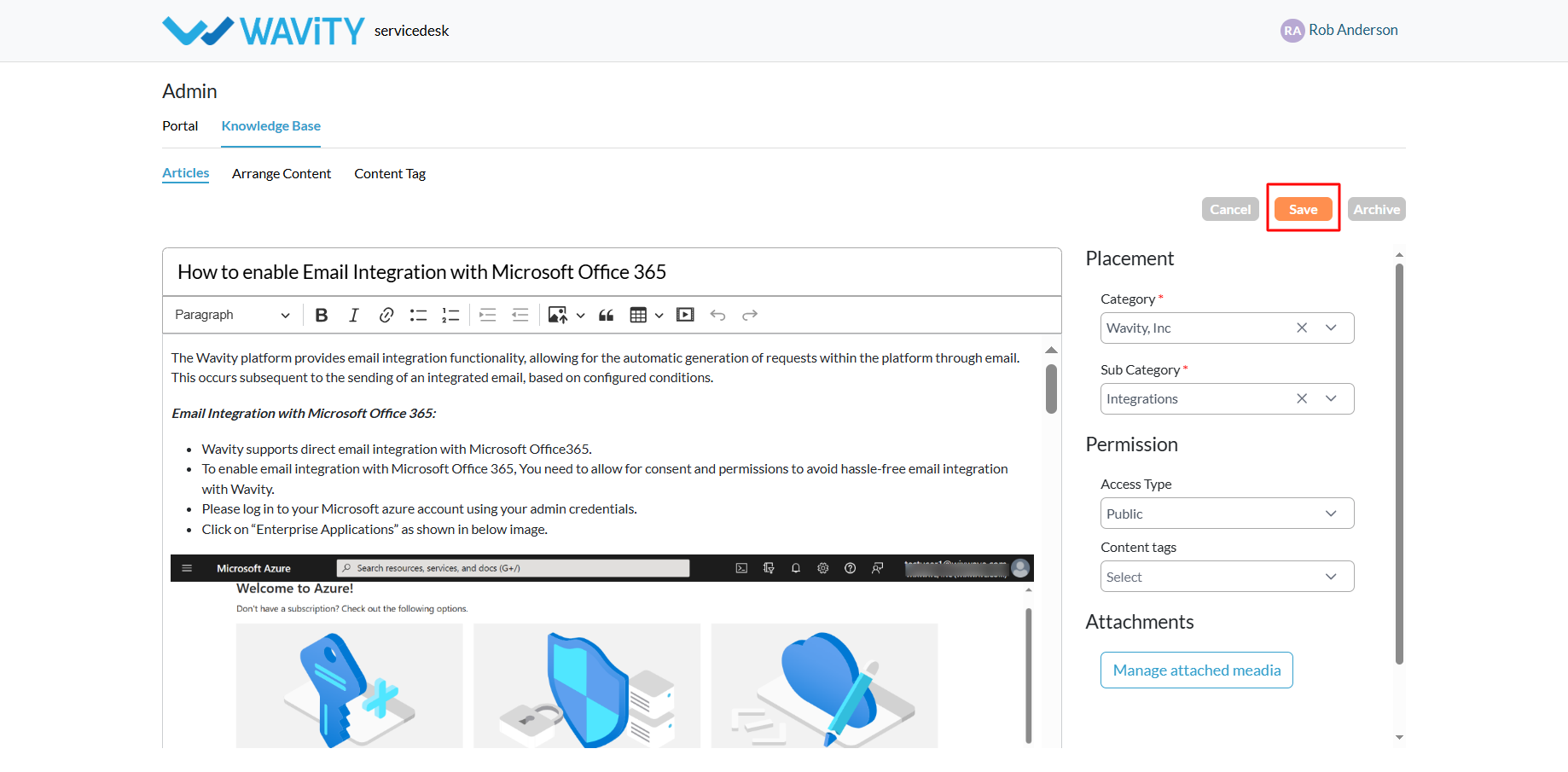Creating a Knowledge Base Article
- A customer self-service portal allows users to manage their support requests, track ticket statuses, and submit new issues all in one place. It also integrates with the knowledge base, offering relevant articles, FAQs, andtroubleshooting tips based on the customer’s queries.
- Only an Admin in your organization can create and manage Knowledge Base (KB) articles in the portal.
- To begin, click on the Portal icon as shown in the image below.

- Select Admin, since you’ll be creating a new knowledge base article.
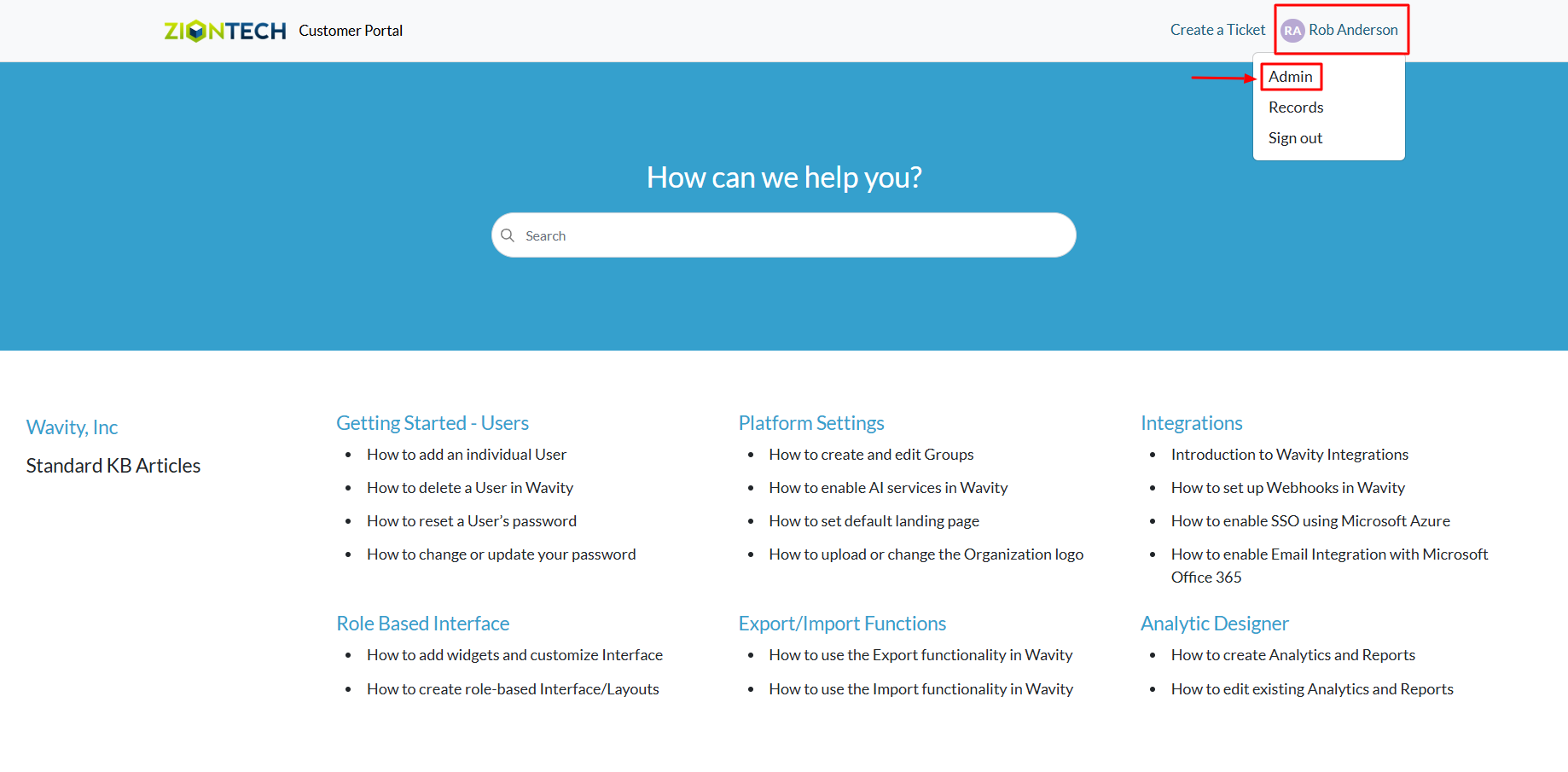
- In the admin panel, go to the Knowledge Base section and select Articles.
- A list of all existing knowledge base articles in the portal will be displayed.

- Click on the Add button and choose Article.
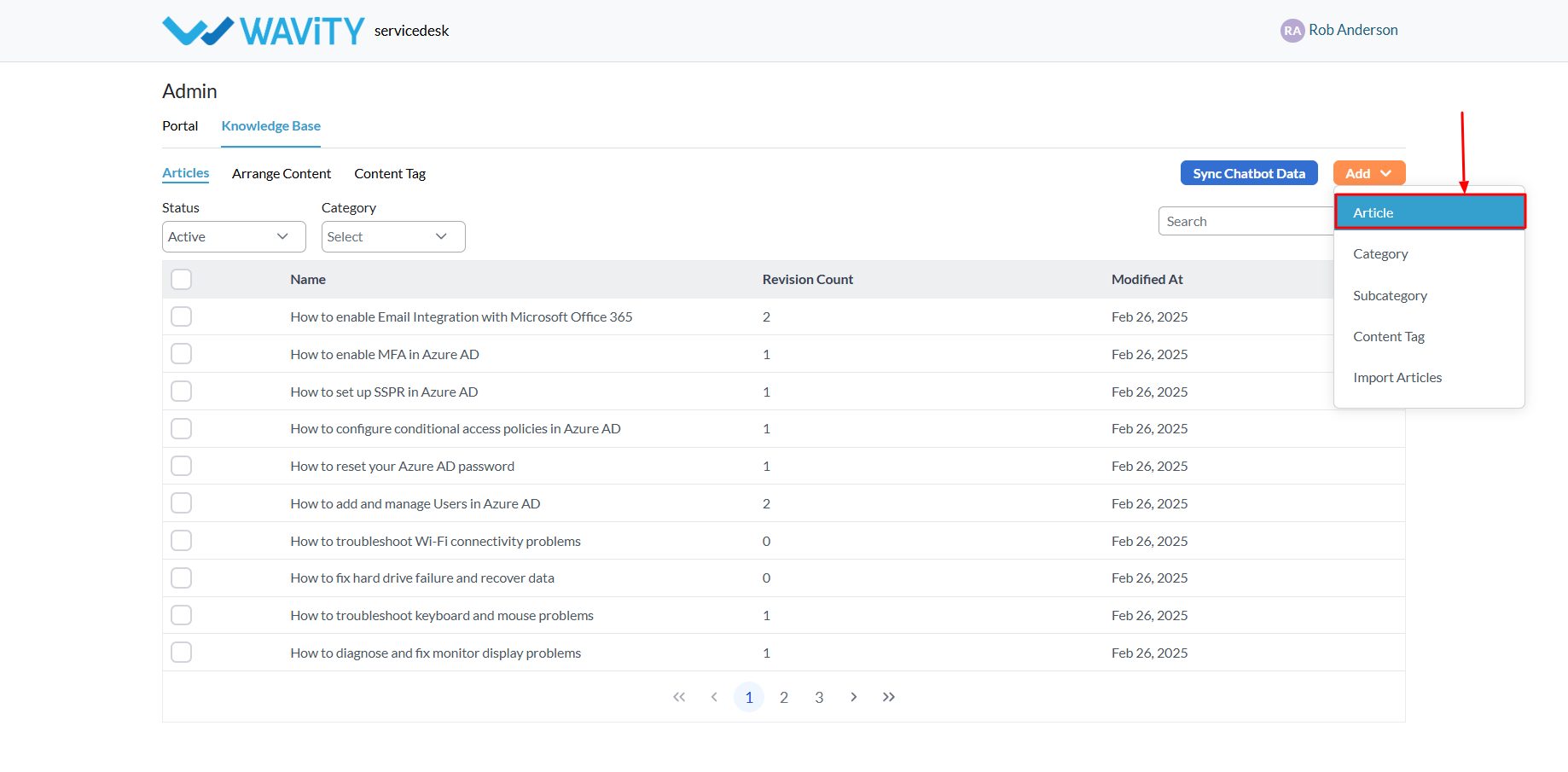
- Enter the title and body of the article. You can easilycopy and paste content from Word, PDF, or other file formats.
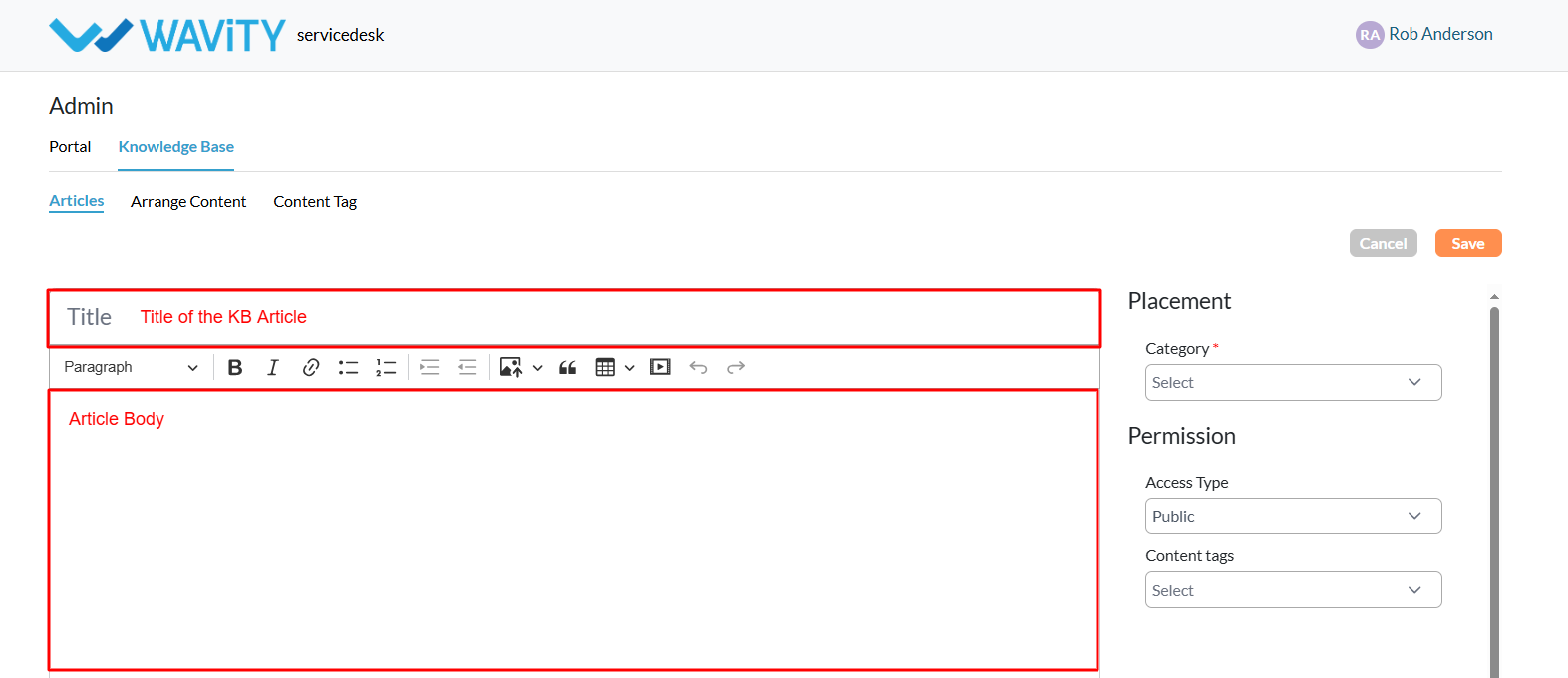
- To properly categorize your article within the portal, select a Category and a Subcategory. The subcategory options will populate based on the category you choose.

- Define who can view the article.
- To make it accessible to all users, including external users, set theaccess type to Public.
- If you choose Private, you’ll be prompted to specify which users, groups, organizations, or access groups from your Wavity tenant can viewthe article.
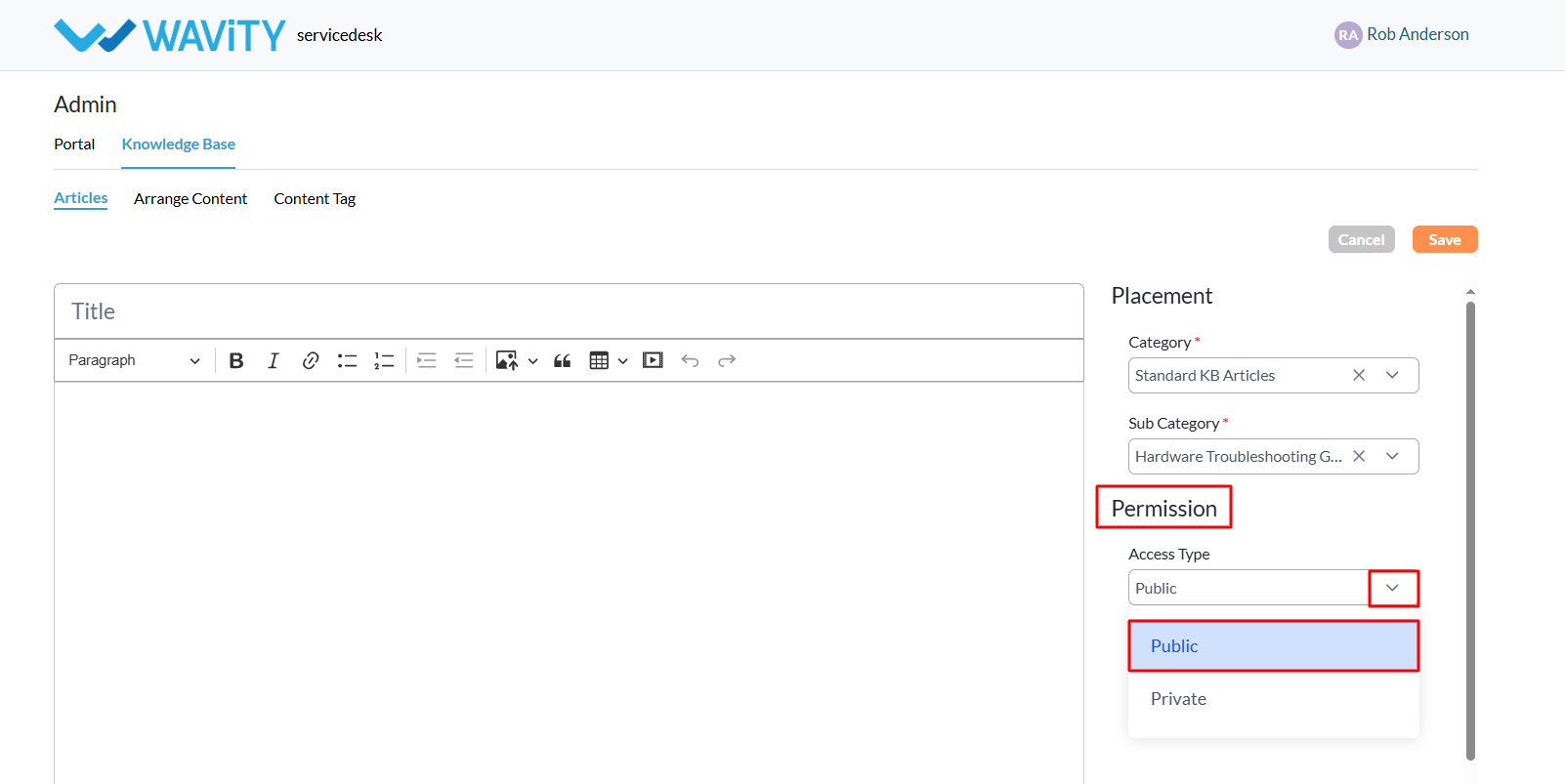
- After selecting “Private” as access type, you’ll be prompted to choosespecific users, groups, organizations, or access groups from the Wavity tenant who should have access to the KB article.
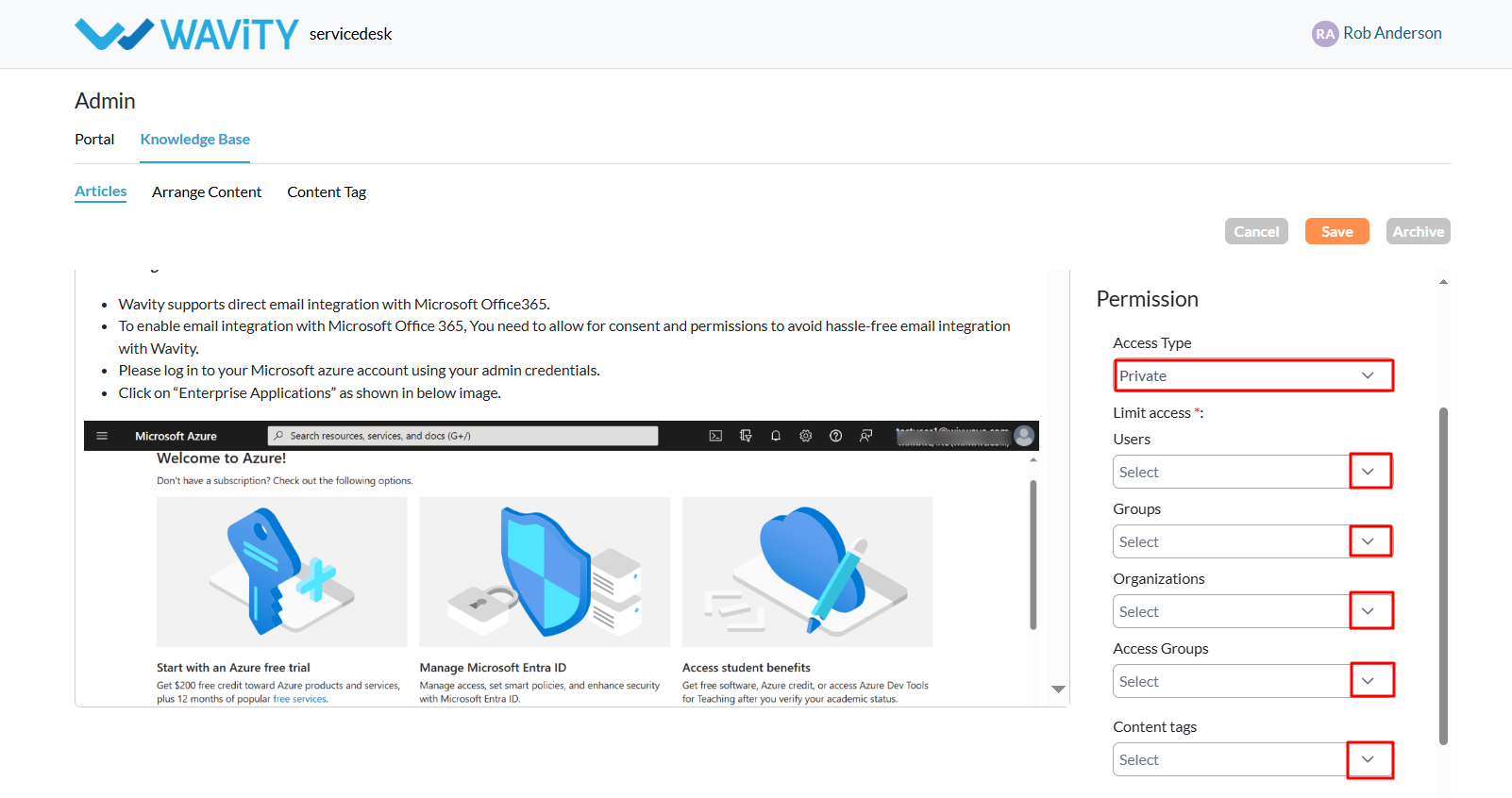
- Click the “Save” button to complete the creation and publishing of your knowledge base article.