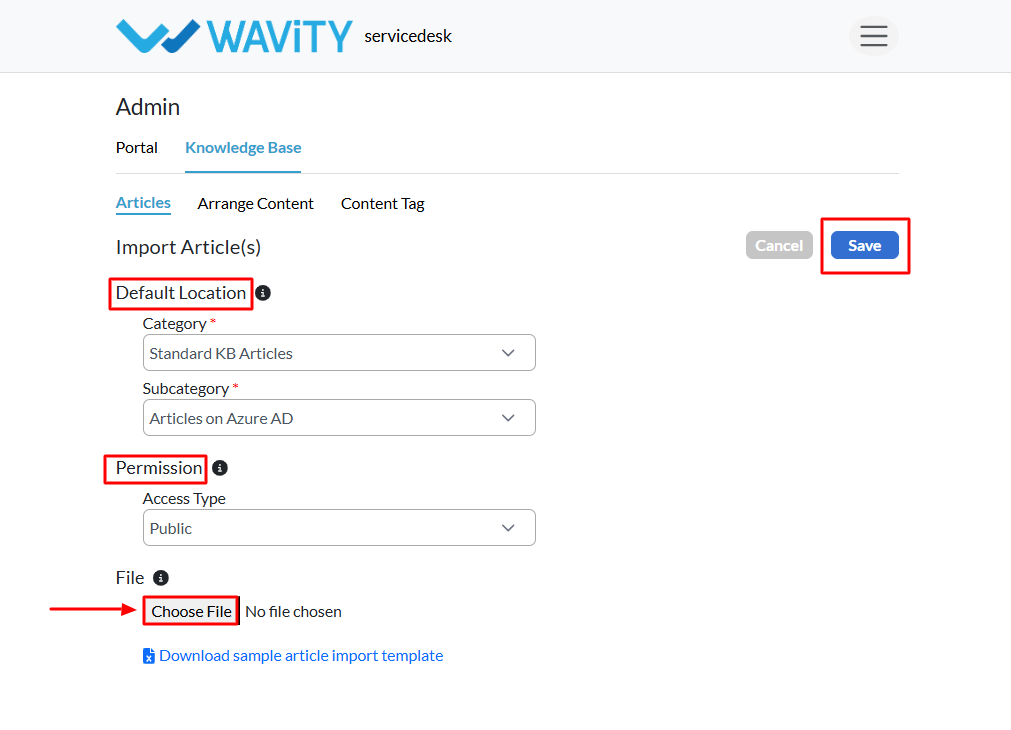Creating Knowledge Base Articles via Import
- A customer self-service portal allows users to manage their supportrequests, track ticket statuses, and submit new issues all in one place. Italso integrates with the knowledge base, offering relevant articles, FAQs, andtroubleshooting tips based on the customer’s queries.
- Only an Admin in your organization can import Knowledge Base(KB) articles into the portal.
- To begin, click on the Portal icon as shown in the image below.

- Select Admin, since you’ll be using the import feature to add new KB articles.
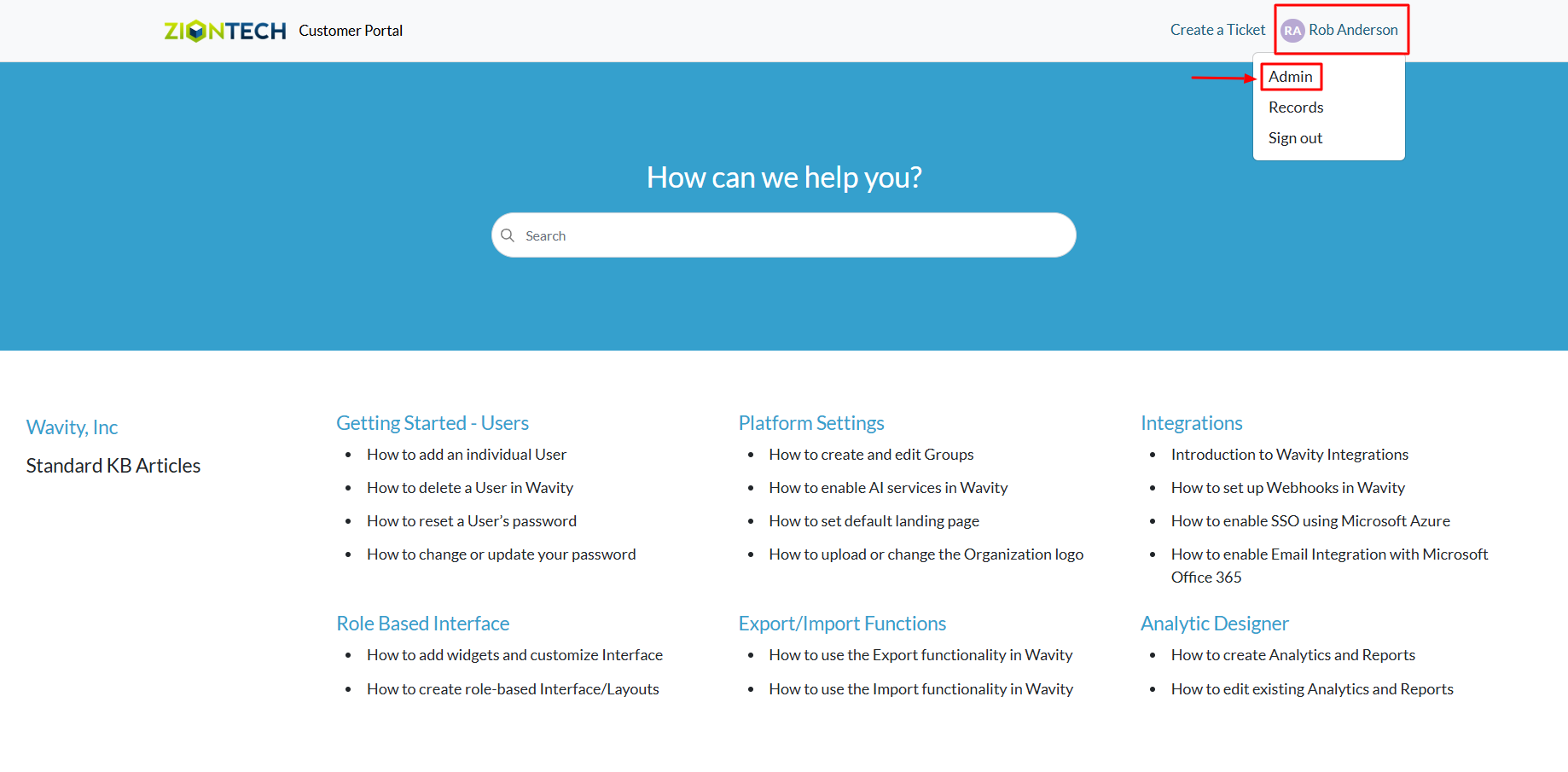
- In the admin panel, go to the Knowledge Base section and select Articles.
- A list of all existing knowledge base articles in the portal will bedisplayed.

- From the Add dropdown menu, select Import Articles.
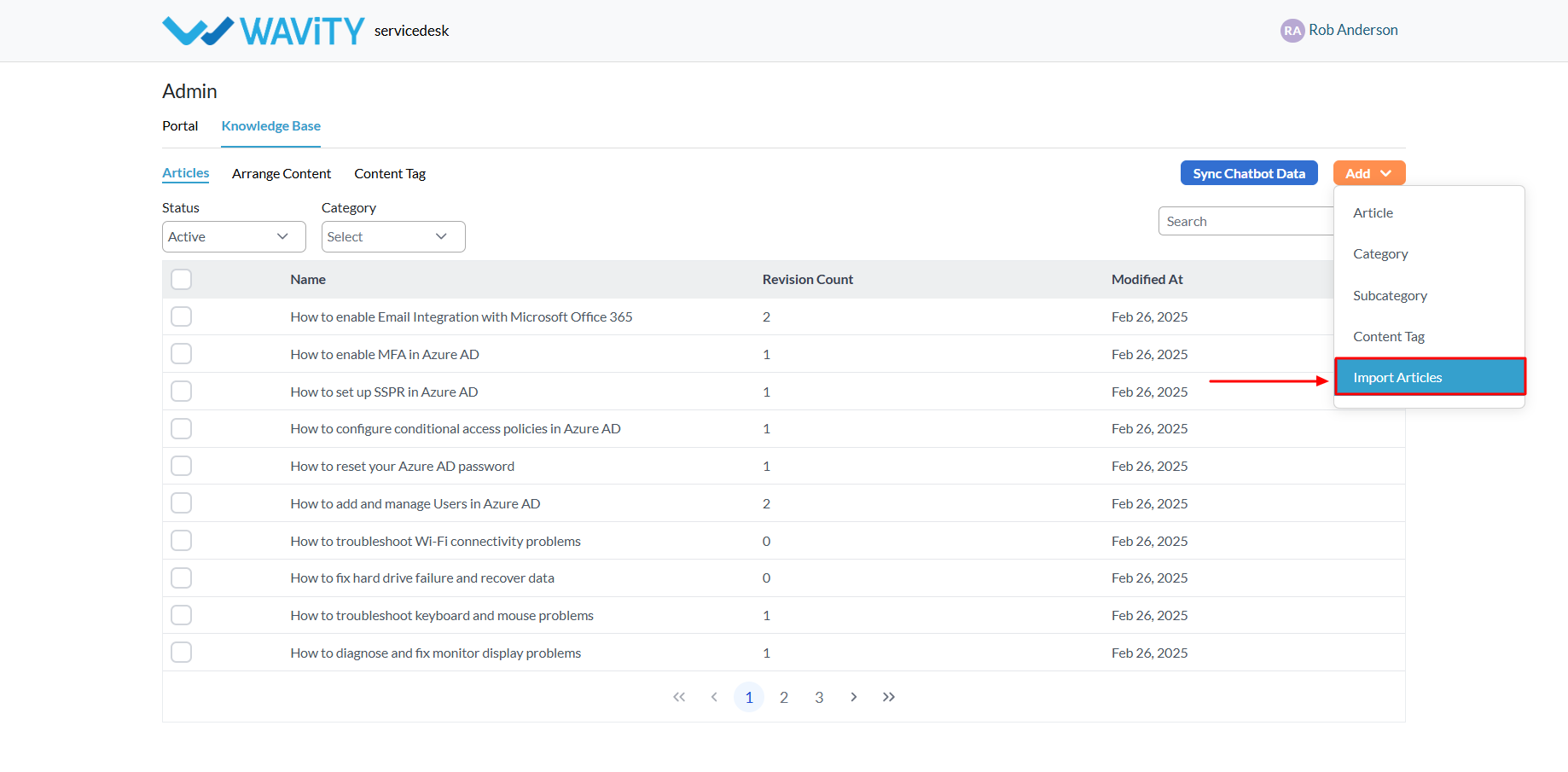
- Choose the Default Location where the imported articles will beplaced within the portal.
- Define access permissions: Select Public to make the articles accessible to allusers.
- If you choose Private, you’llneed to specify the users, groups, organizations, or access groups fromyour Wavity tenant who shouldhave access to the articles.
- Select the file from your system that contains the articles to beimported. You may refer to the sample article import template if neededfor formatting guidance.
- Once the file is selected, click the “Save” button to complete theimport process and add the KB articles to your portal.