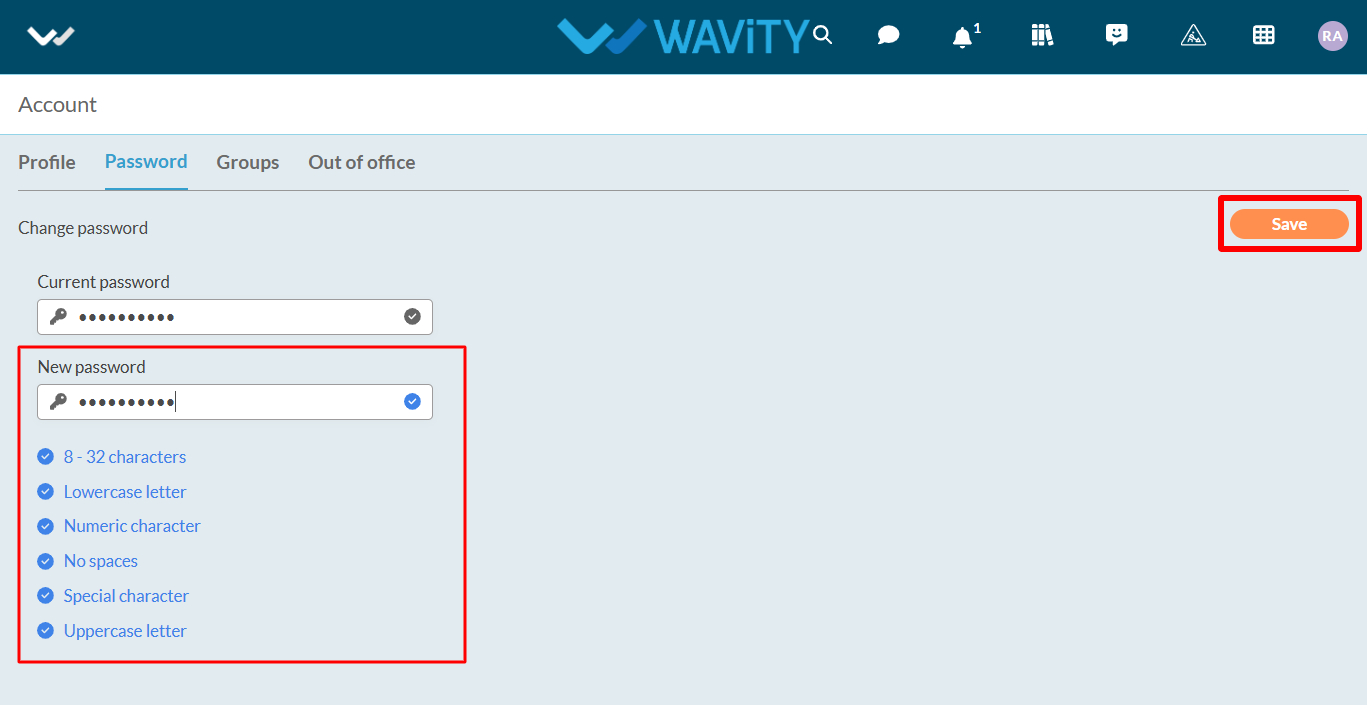How to change or update your password?
- All users on the Wavity platform can change or update their password when needed.
- To update your password, click on the Profile icon and navigate to "Account" as shown in the image below.
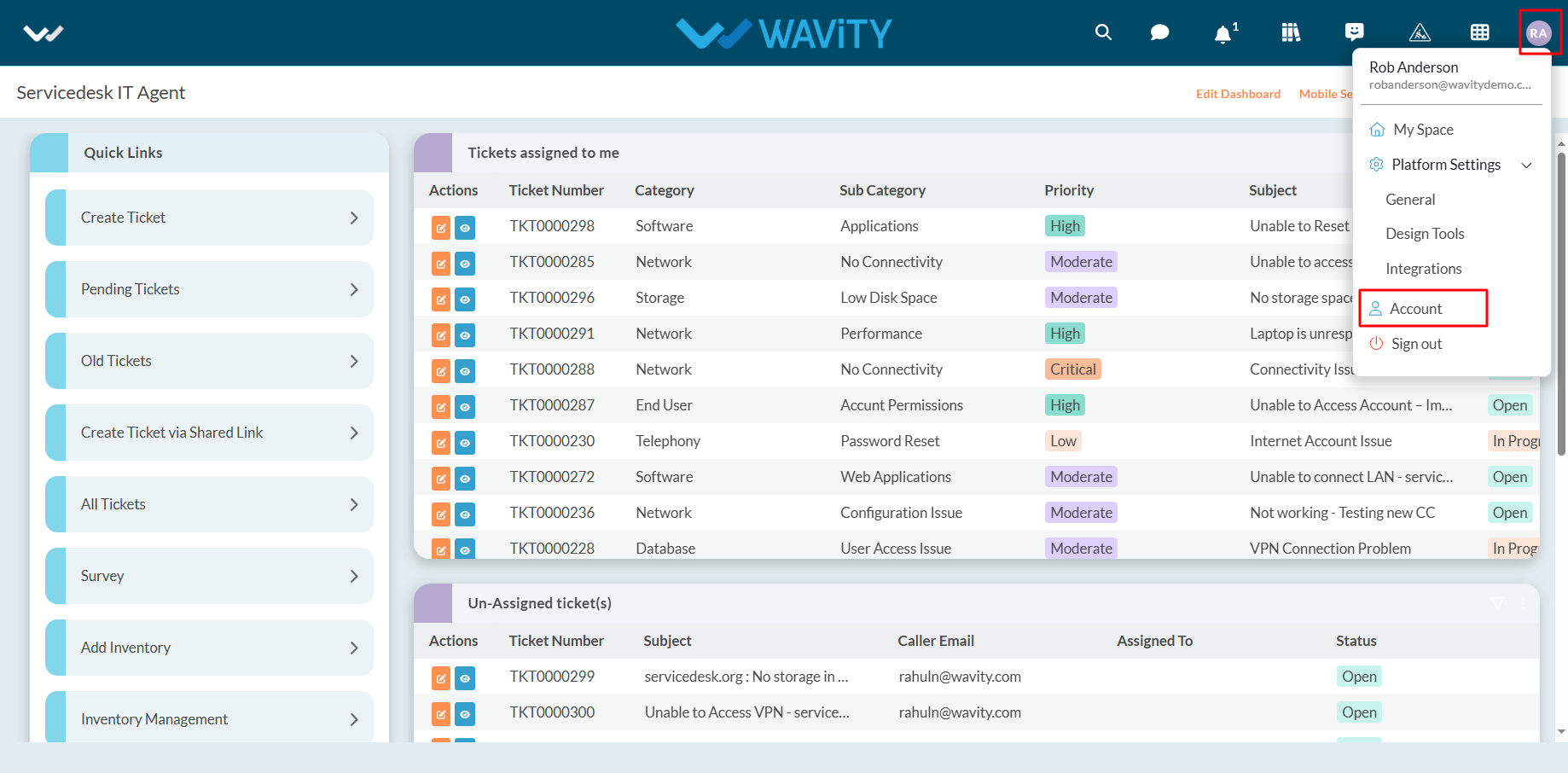
- Click on ‘Password’ section.

- Enter your current password as shown in below image.
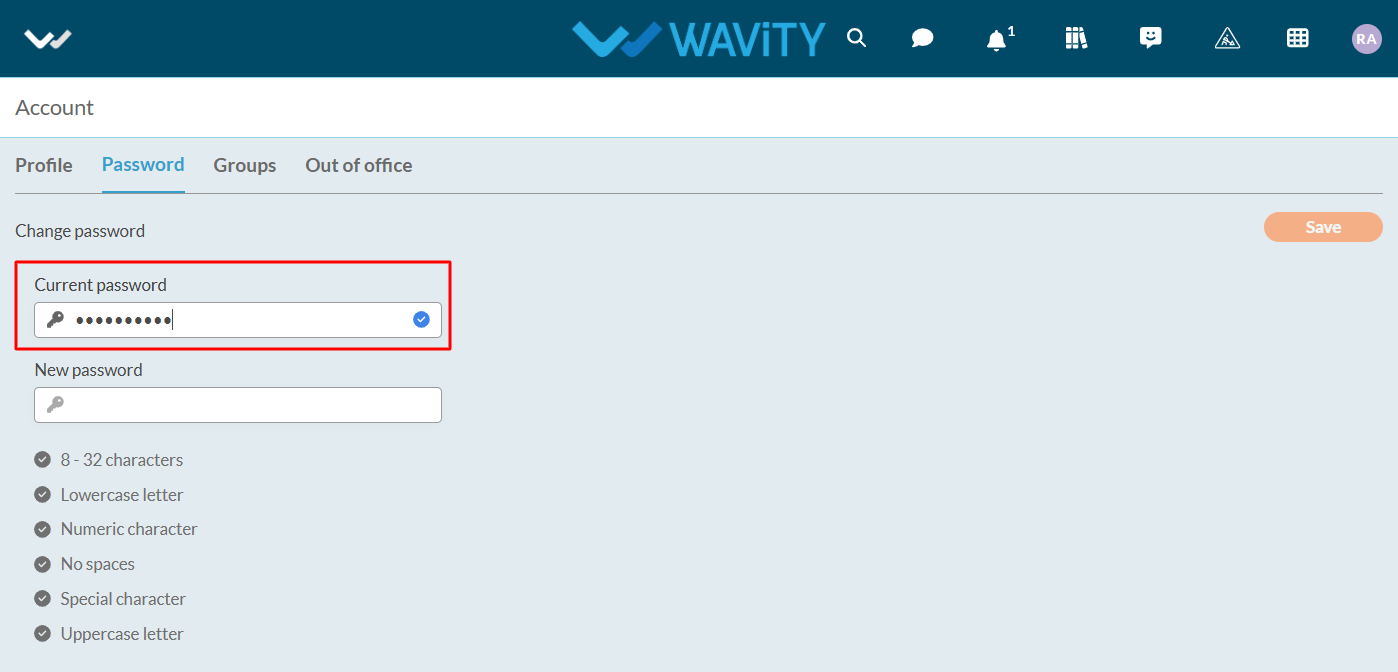
- Enter your new password, ensuring it meets all the password conditions mentioned below. Please make sure to remember your password.
- Once completed, click the "Save" button to update your password.