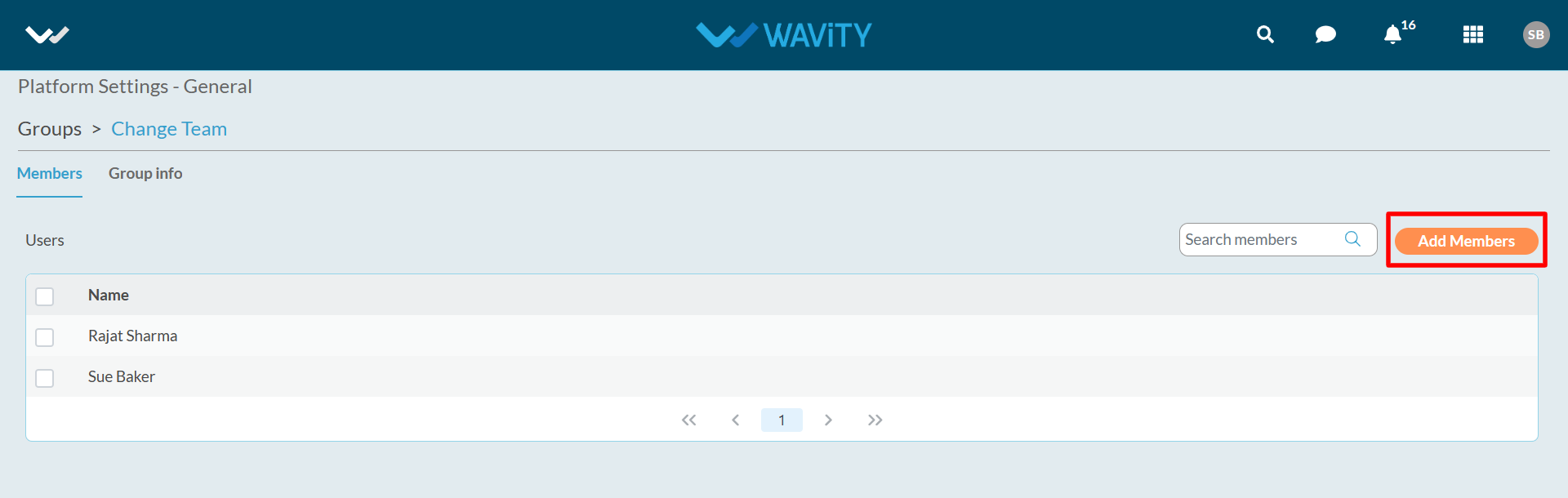How to Create & Edit groups in Wavity platform?
- Only Admin of your organization has the authority to create and edit groups in Wavity Platform.
- Navigate to the groups listing page – ‘Platform Settings > General > Groups’

- Click on “Create Group” button.

- Fill in all the details of the group in ‘Create Group’ pop up such as Name & Description.
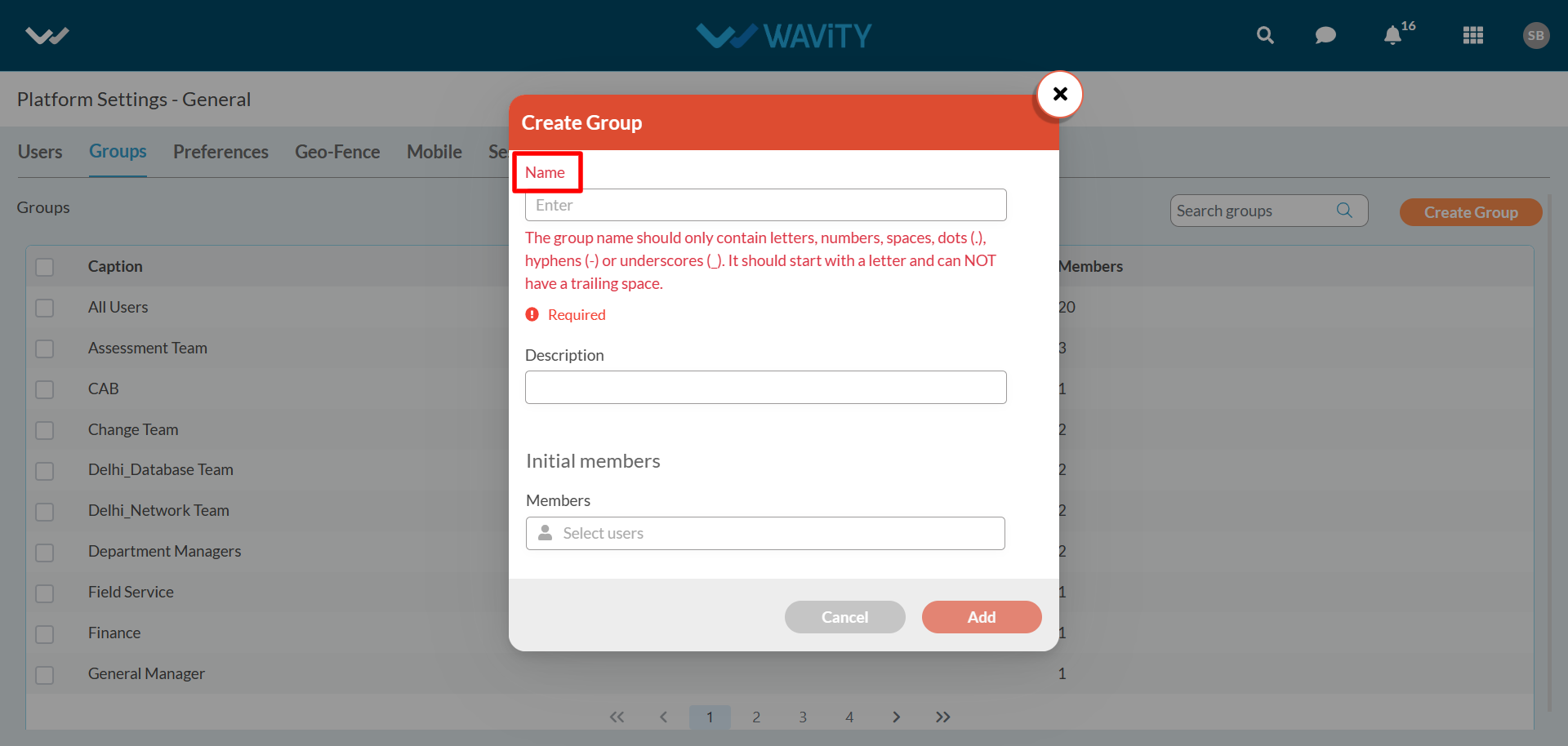
- Add Members/Users into the group by clicking on the button as shown below.
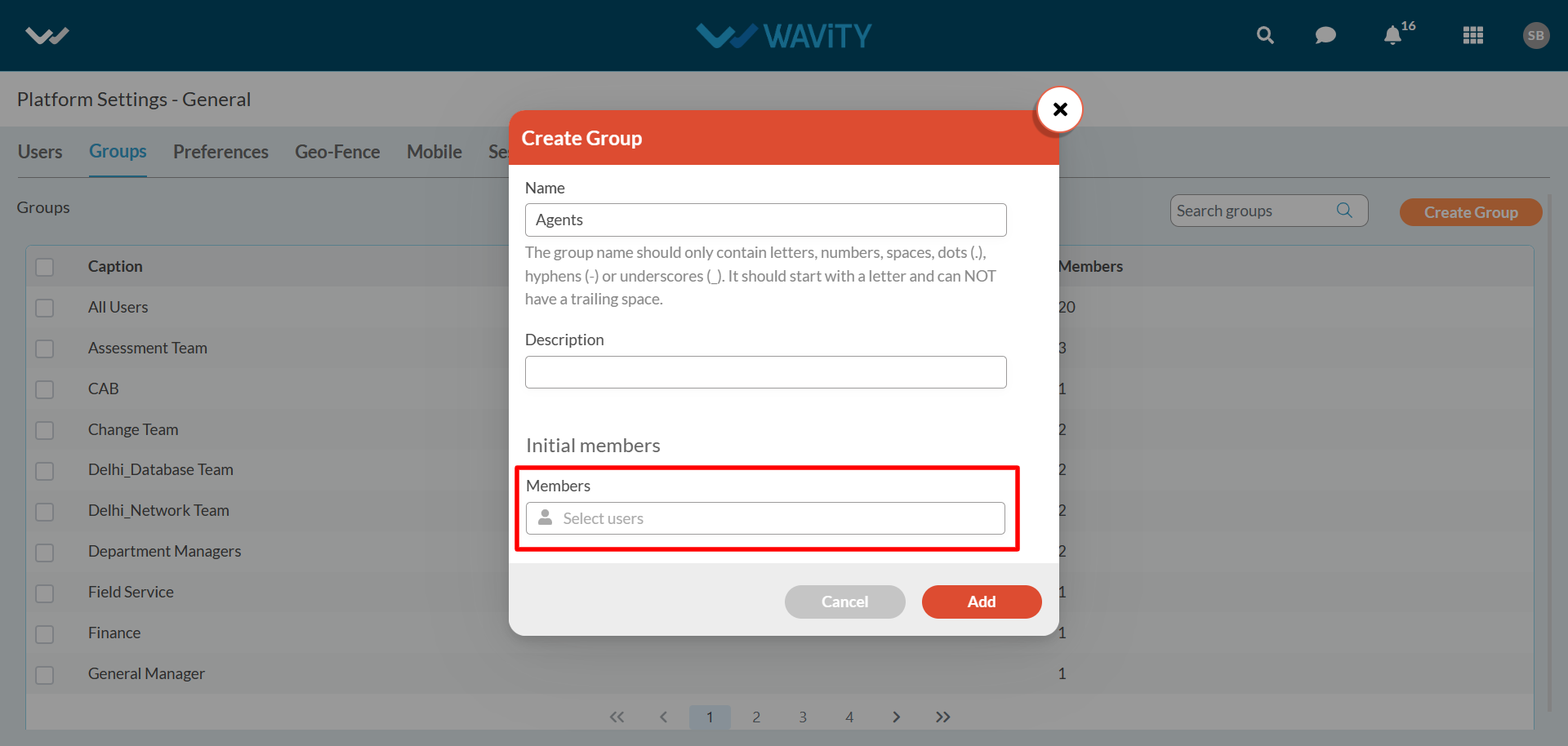
- You can search for the user by entering few letters of user name. Select the ‘User Name’ you want to add in the new group.
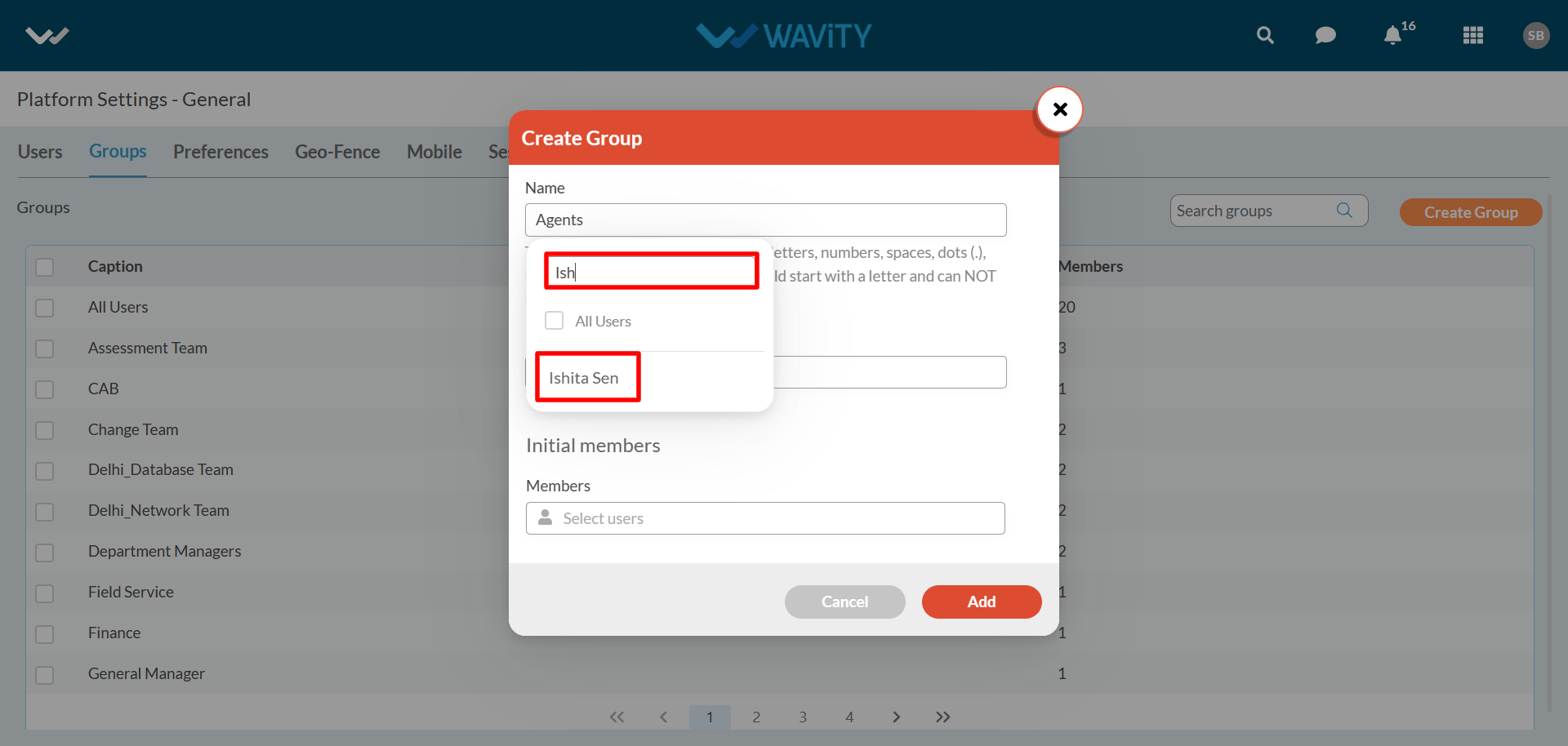
- Click on “Add” button to create the new group.
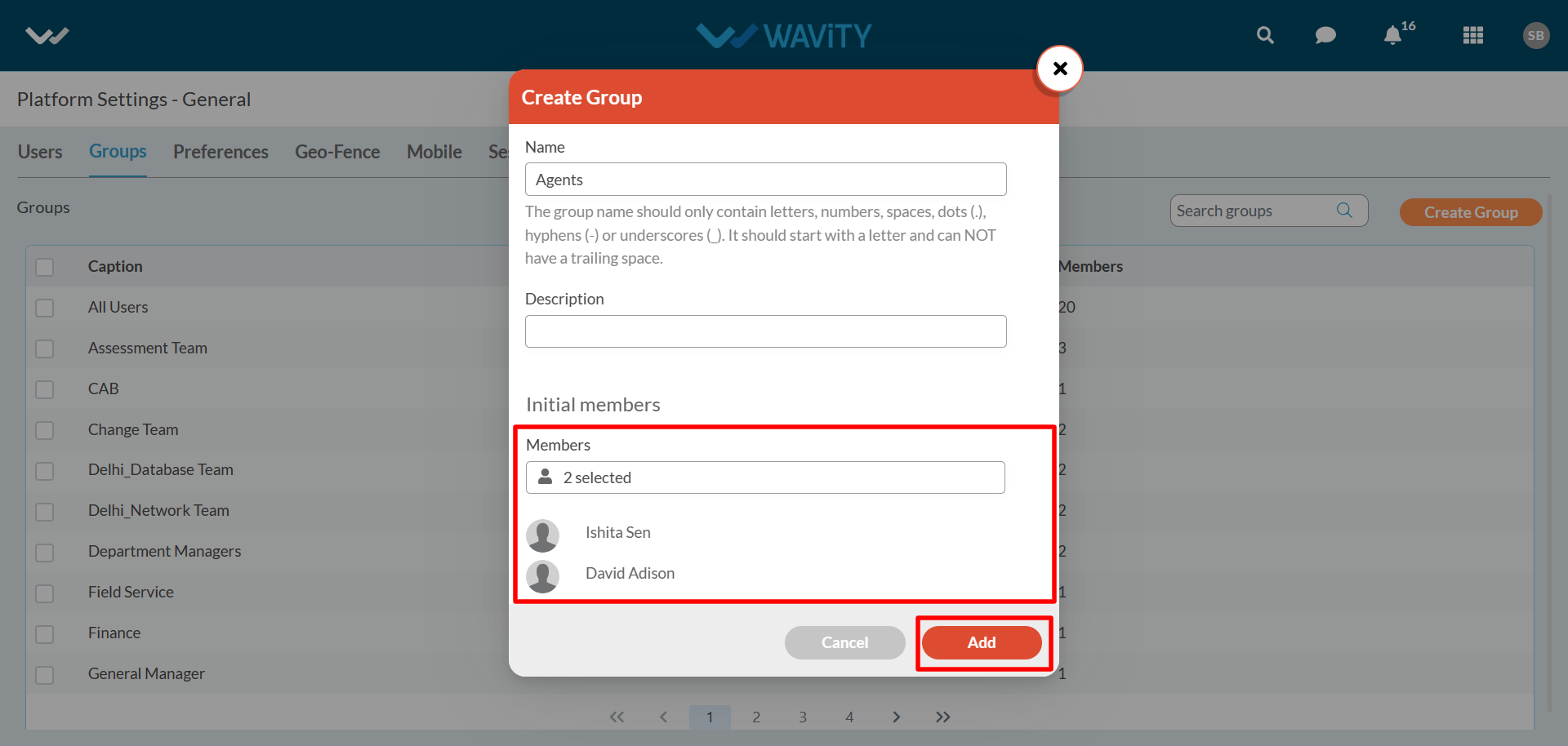
- You can also edit existing groups in the platform. In the group listing page, select the group you would like to edit.
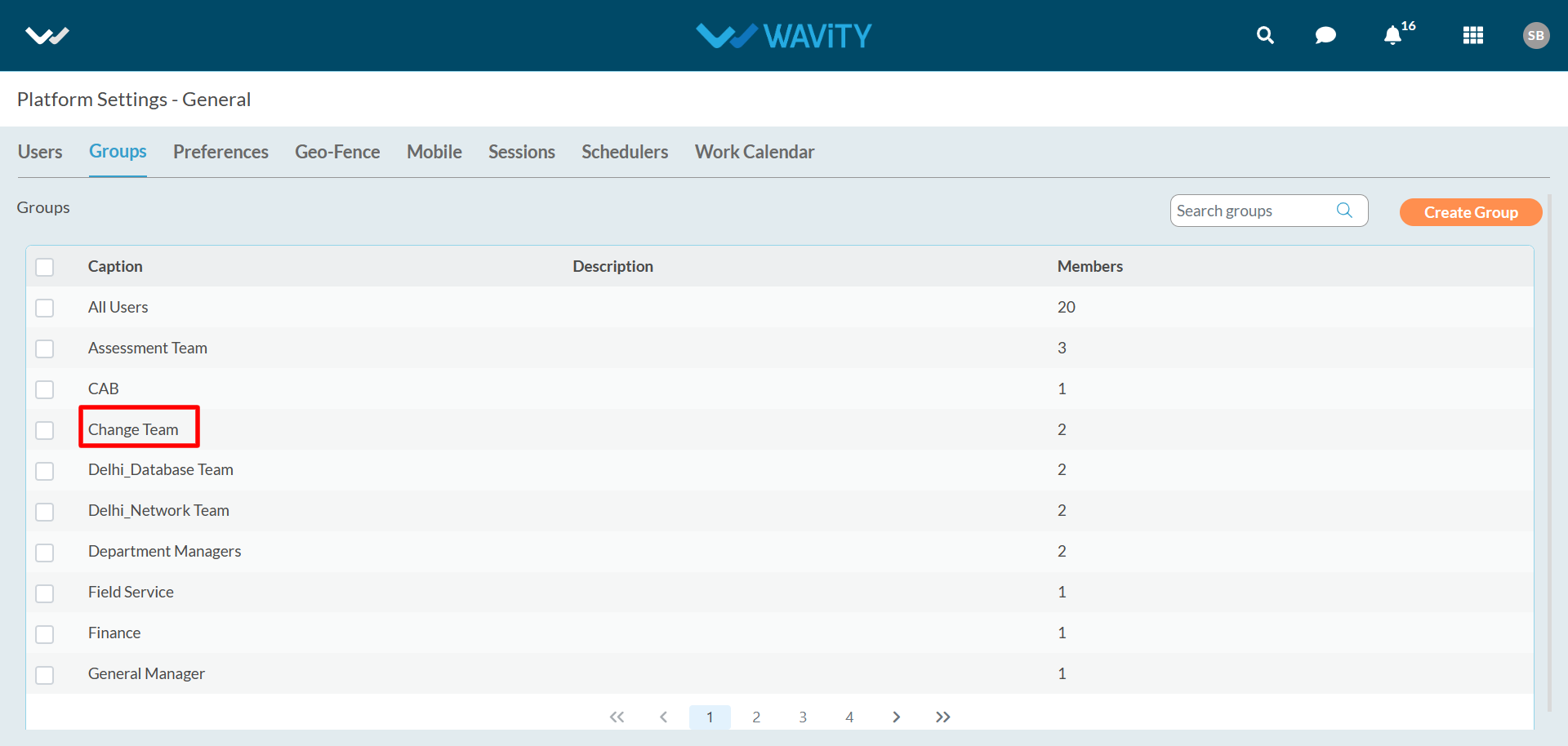
- To remove a user from the existing group, Select the user and click on “Remove” button.

- To add User, Click on “Add Members” button to add new users in the existing group.