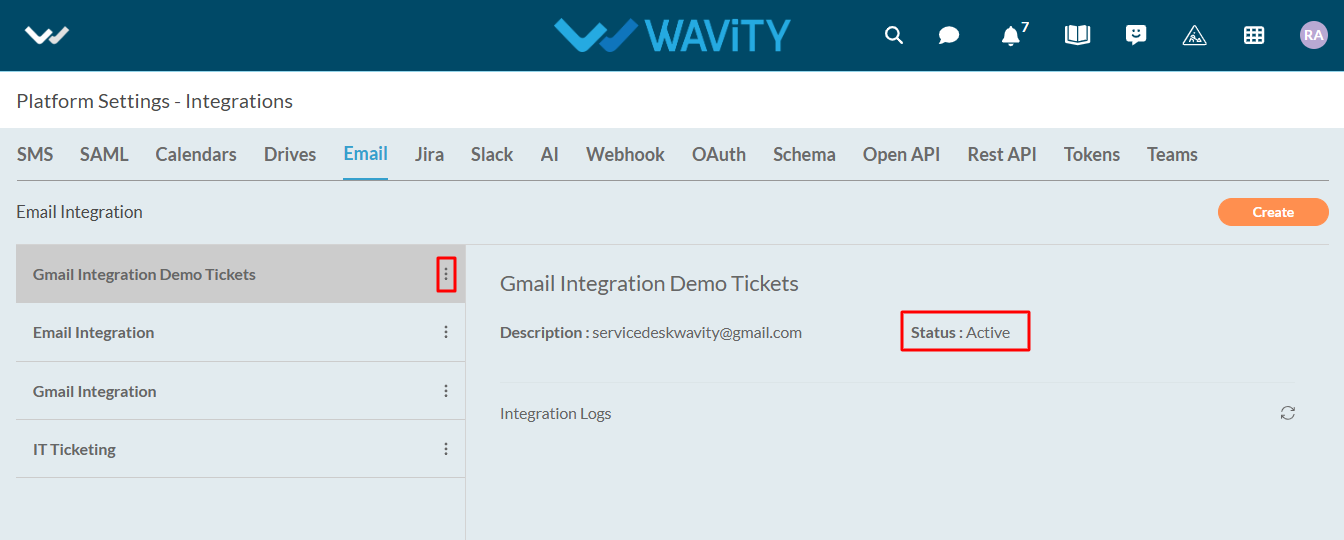How to enable Email Integration with Gmail
- The Wavity platform provides email integration functionality, allowing for the automatic generation of requests within the platform through email. This occurs subsequent to the sending of an integrated email, based on configured conditions.
- Only Admin of your company can setup or enable Gmail Integration.
- Navigate to the Integrations settings: Go to Profile > Integrations in the Wavity platform.
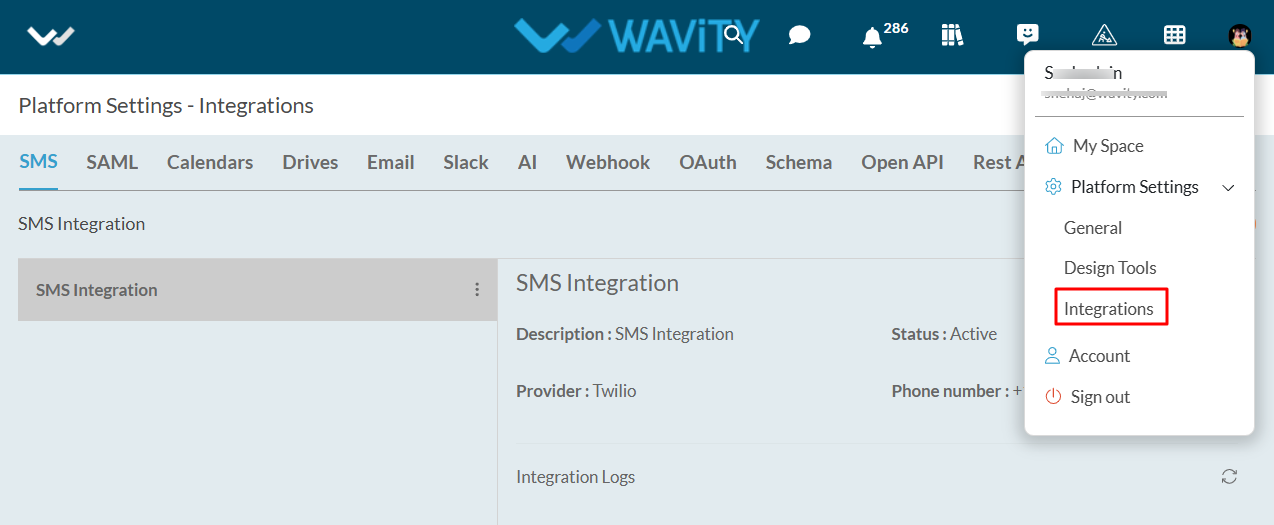
- On the Integrations page, click the Create button under the Email section, as shown in the image below.

- Provide a name for your email integration and any relevant details in the description field for reference.
- Choose Gmail as the integration type.
- Select the integration type you wish to enable (inbound, outbound, or both).
- Click on Click to link your account to start the process of linking your Gmail account to Wavity.

- A pop-up will appear where you can log in to the Gmail account you wish to link with Wavity.
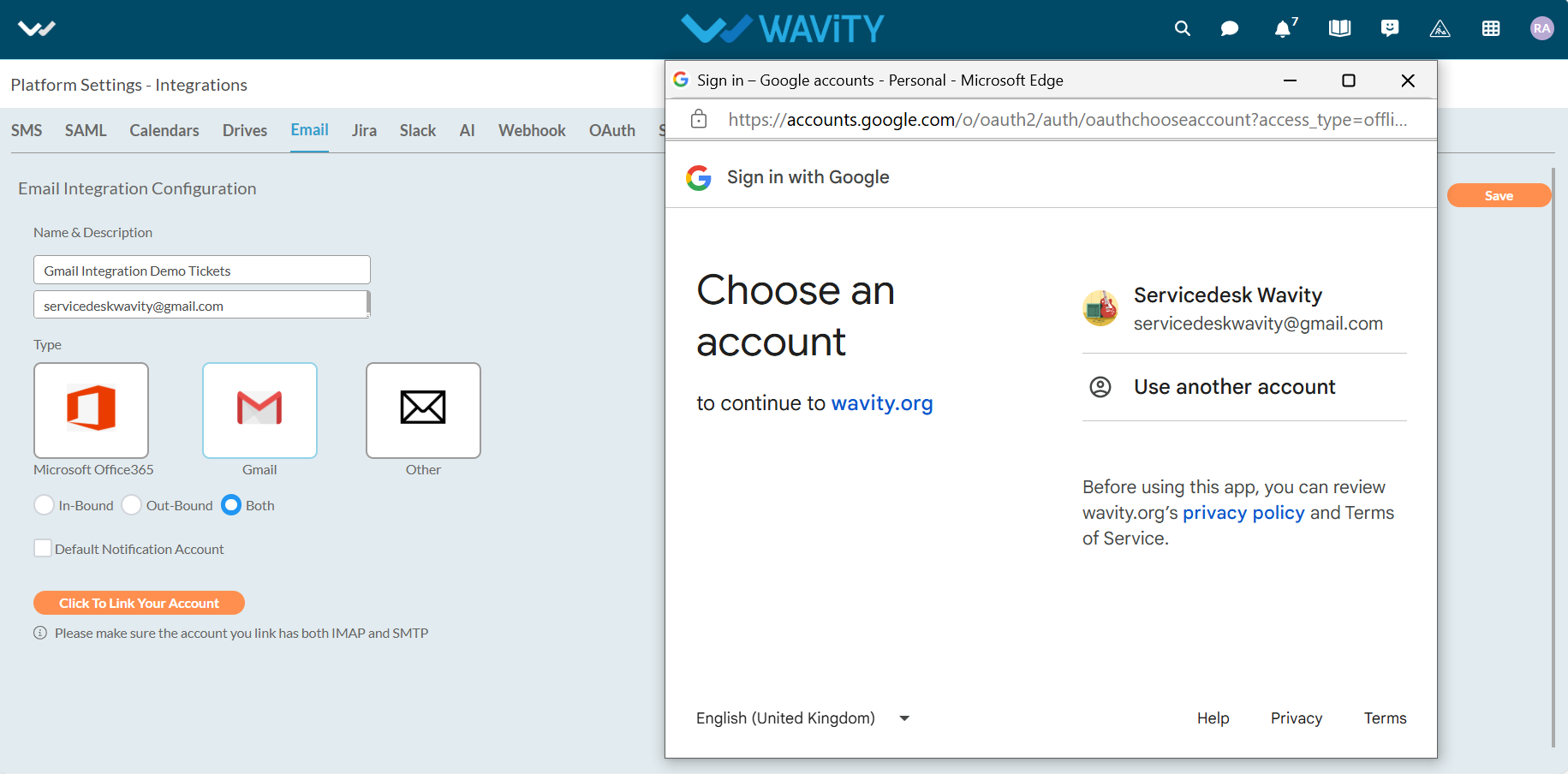
- Click Continue to finalize the linking process.
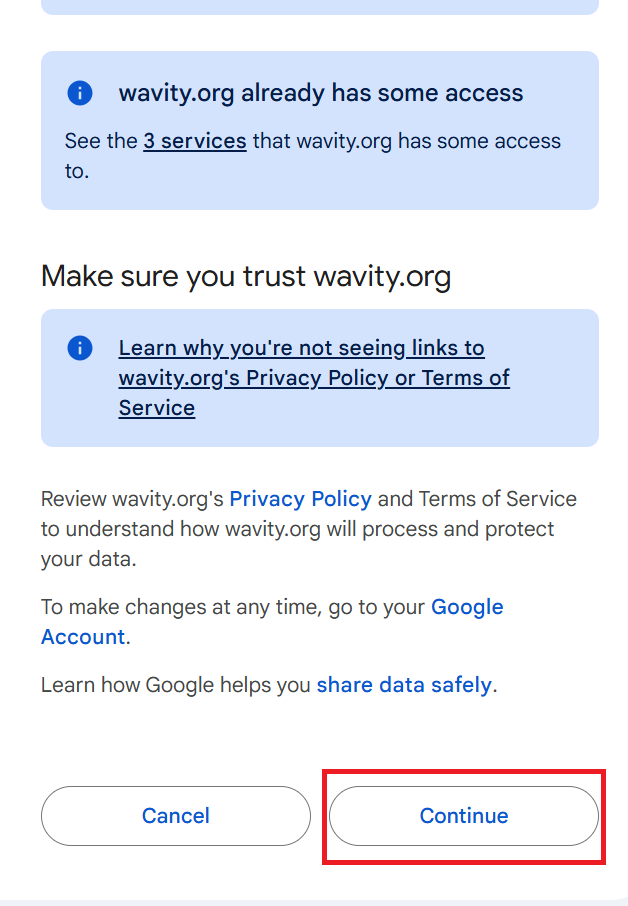
- A new pop-up will briefly appear confirming that your instance has been successfully linked to Gmail.
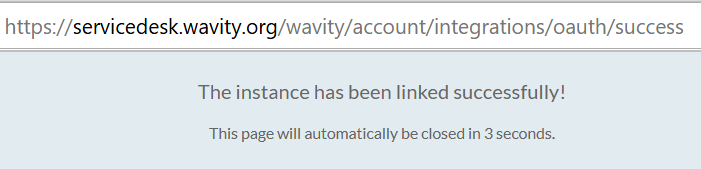
- Once your Gmail account is linked, you can unlink it at any time if needed. Click Save to complete the integration.
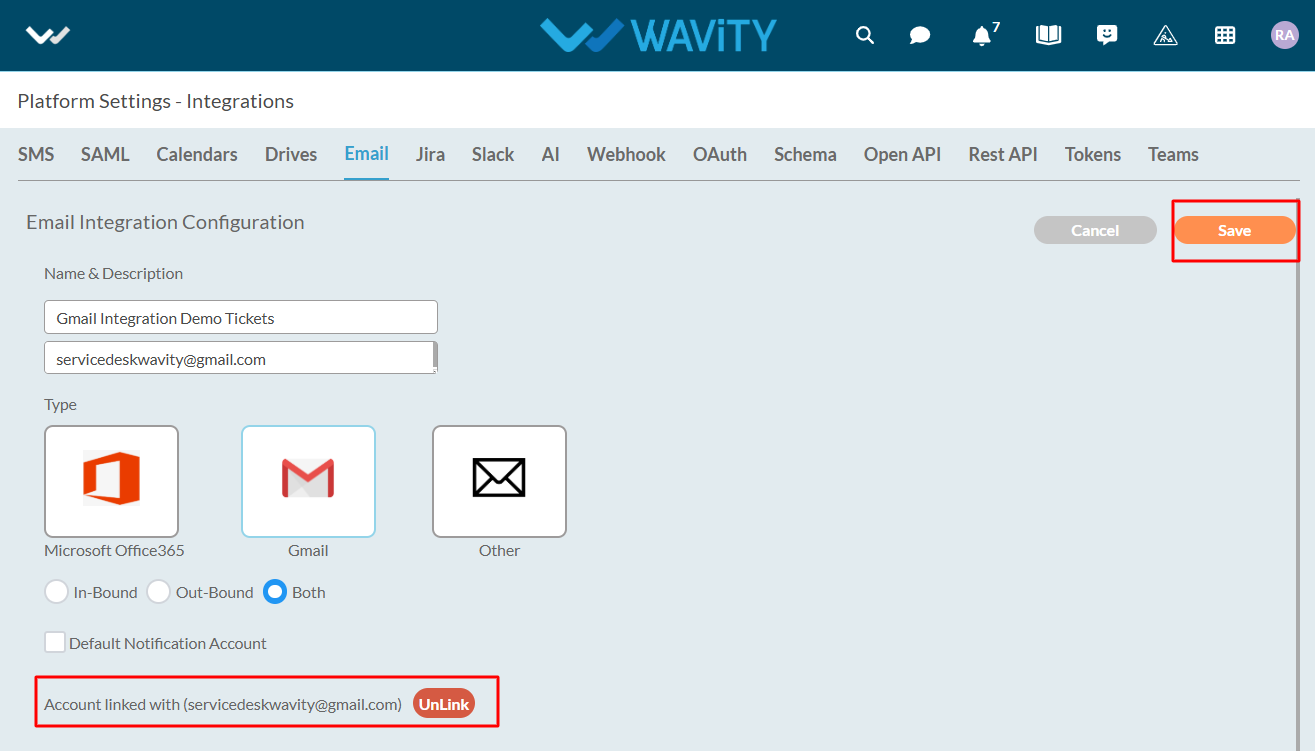
- As shown in the image below, the Gmail account is successfully linked to Wavity, and its status will be displayed as Active.