How to Grant Admin Rights to an Individual User?
- In the Wavity platform, the current active Admin of your organization can grant Admin rights to an individual user.
- To grant access, navigate to Profile Icon > Platform Settings –General > Users.
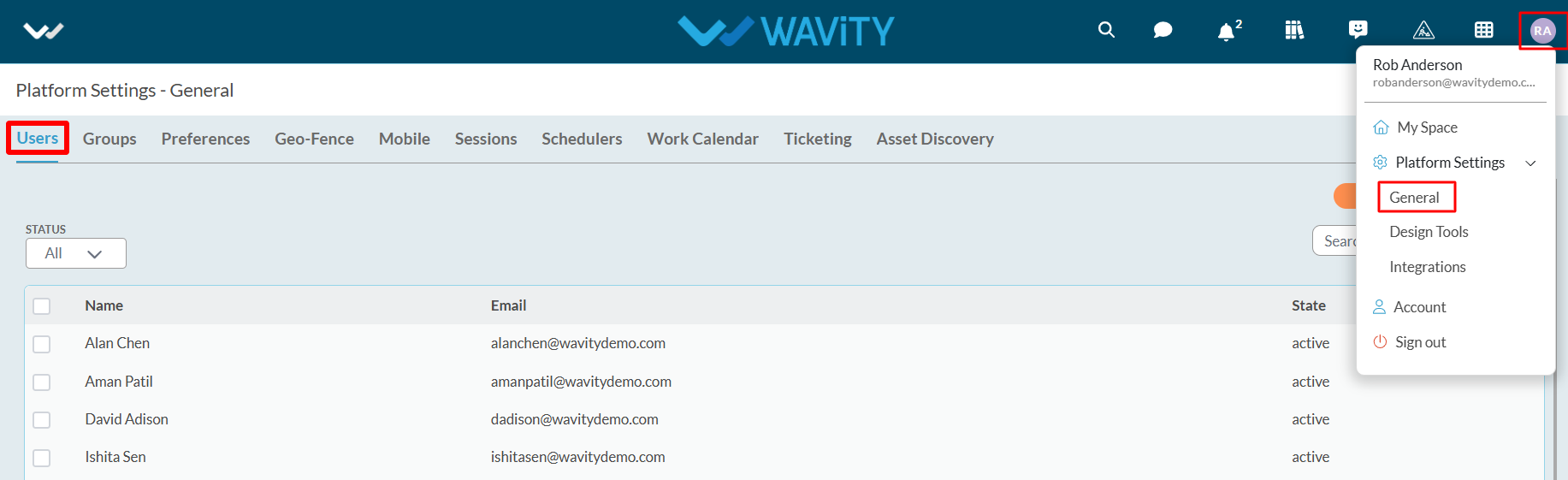
- Select the user to whom you want to grant Admin access. Then, click on the “Edit” button, as shown in the image below.

- The user's profile information will be displayed. Click on “Assign as Administrator” to grant Admin rights OR select “Assign as Solution Owner” to provide Solution Owner access.
- Administrator Access grants full control over the Wavity platform, including platform settings, integrations, design tools, App Designer, Workflow Automation tools (wBots) etc. In contrast, Solution Owner Access provides partial admin access, limited to the selected solution.
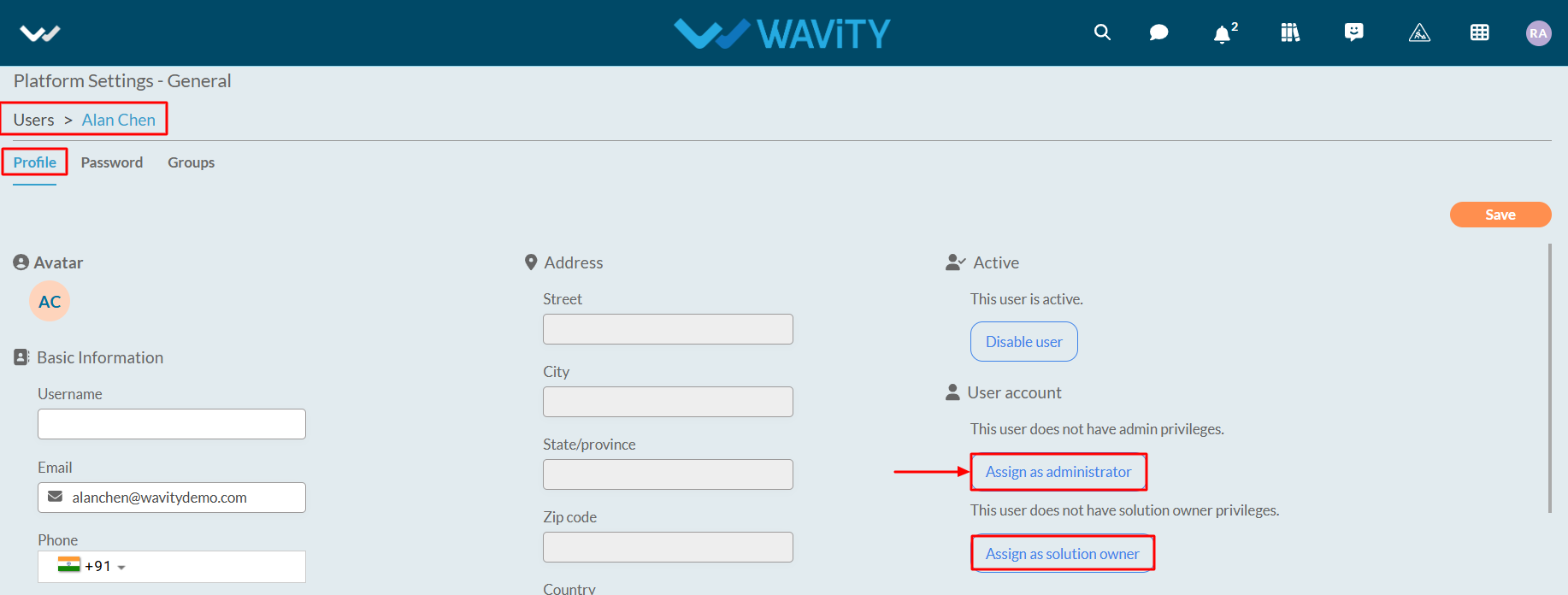
- Click on “Confirm” button to complete the process.
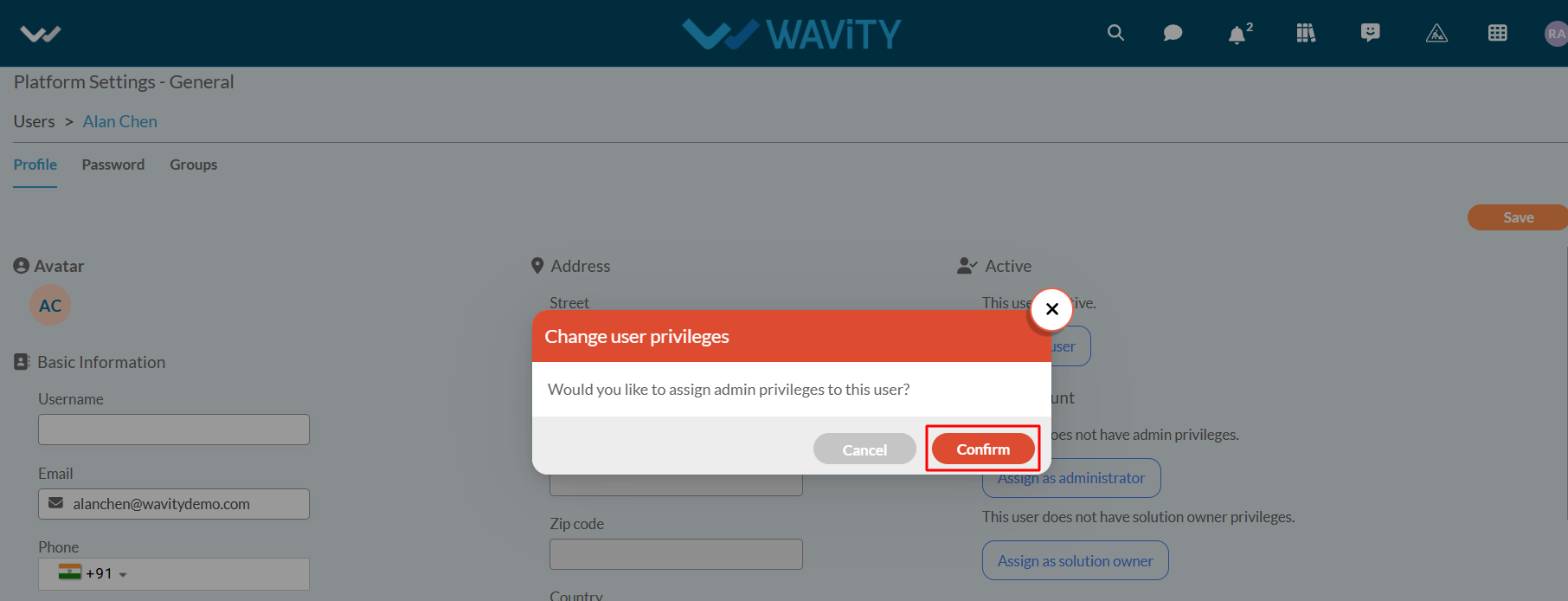
- Similarly, you can revoke Administrator access for a user by clicking on “Revoke Administrator Status” as shown in the image below.

