Drive Integration
Note: Only admin can enable drive integration.
Integration with the cloud storage is used to attach files from outside of Wavity.
You can authorize Google, Drop box, One Drive, or Box account per user.
Click on the drive options which needs to be integrated (Google drive, one drive, box, drop box)
To do the drive integration click on Profile > Integrations > Drives.
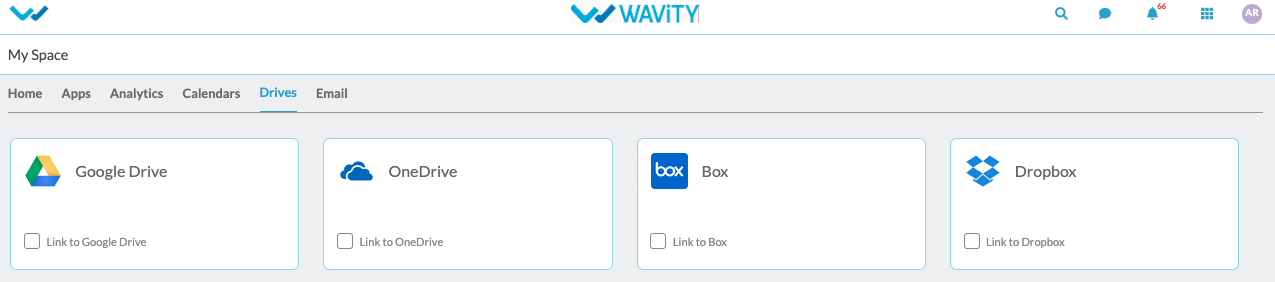
Click on the check box to enable drives.
To integrate with the drive, click on the user icon and then go to my spaces and click on the ‘Drives’.
Enable the check button for the drive which is to be integrated and enter the Instance Name for the drive and click on ‘Save’.
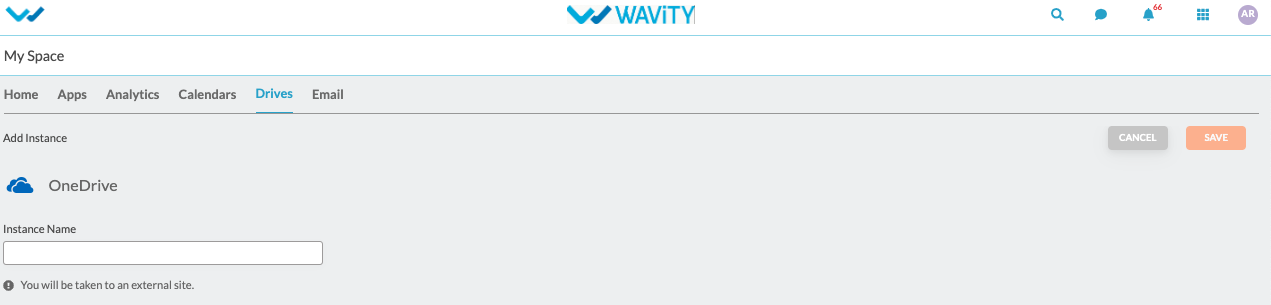
The page will redirect to the selected drive’s login page where the user needs to provide login credentials.

Accept all the permissions which are required and the drive will be integrated to the platform.
