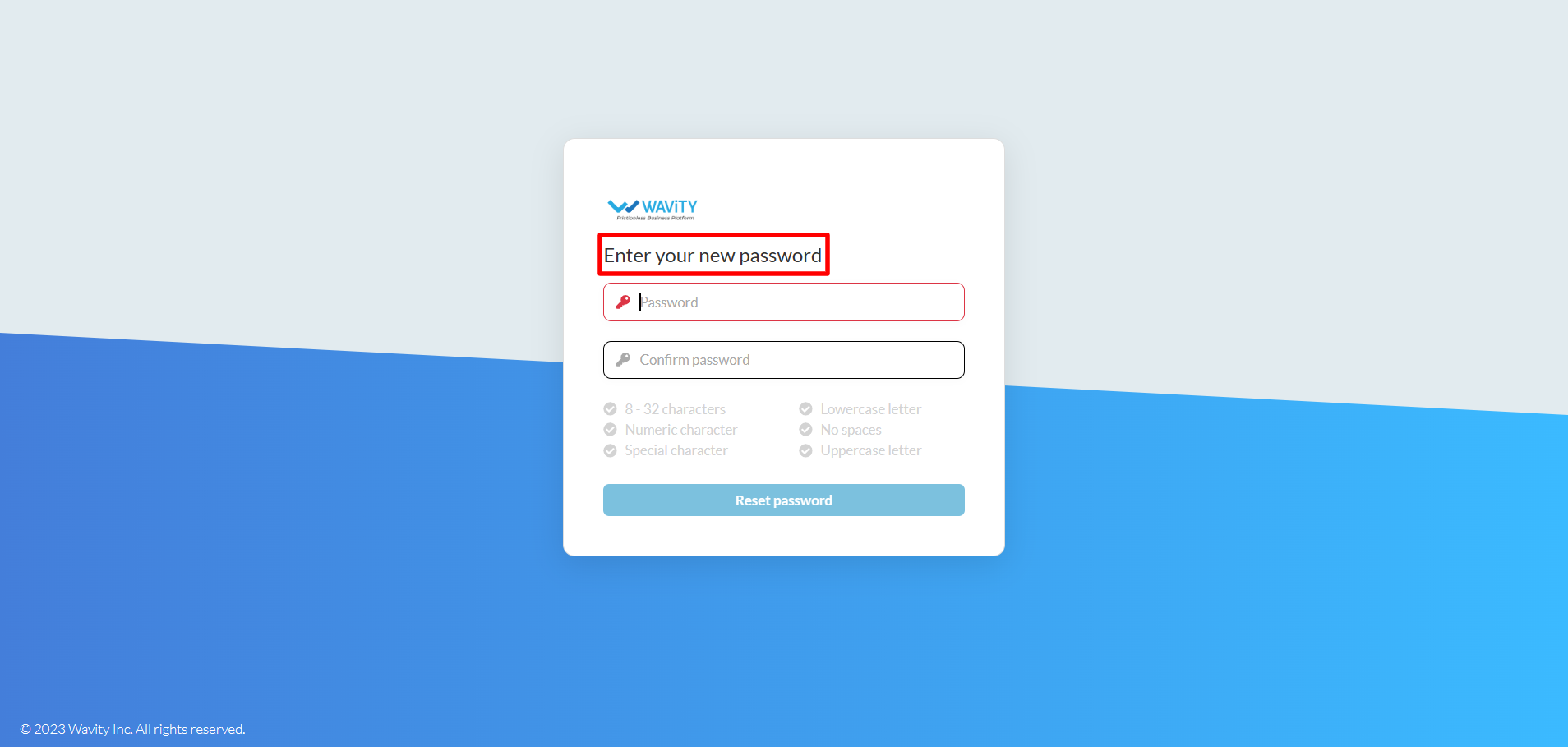How to Reset a User’s Password?
- Only the admin of your organization has the authority to reset a user's password.
- To reset an individual user's password, click on the Profile icon and navigate to "General" under Platform Settings, as shown in the image below.

- Select the user whose password you want to reset, then click on the "Edit" button.
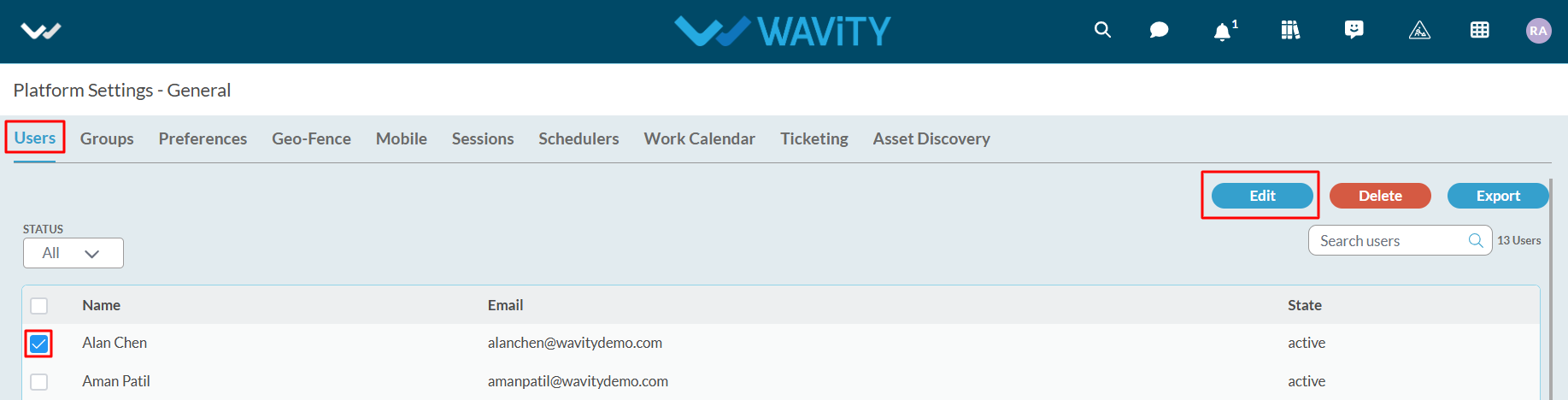
- Click on ‘Password’ section.

- You can reset a user’s password when they have forgotten their password. Wavity will generate a new password for the user. Click on “Reset” button to reset the selected user’s password.
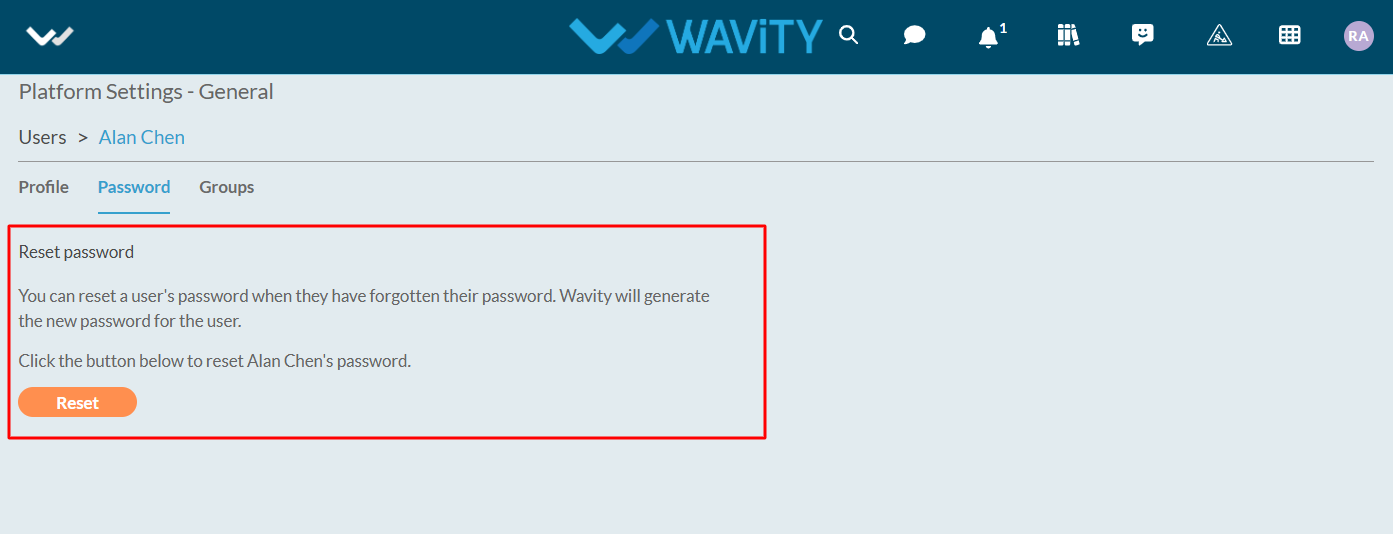
- Click "Reset" on the confirmation pop-up message to complete the password reset process.

- Selected user will receive an automated email from Wavity containing an activation link as shown in below image. The user should click on the activation link to reset their password.

- The user should enter a new password and reset it, ensuring all password conditions are met.