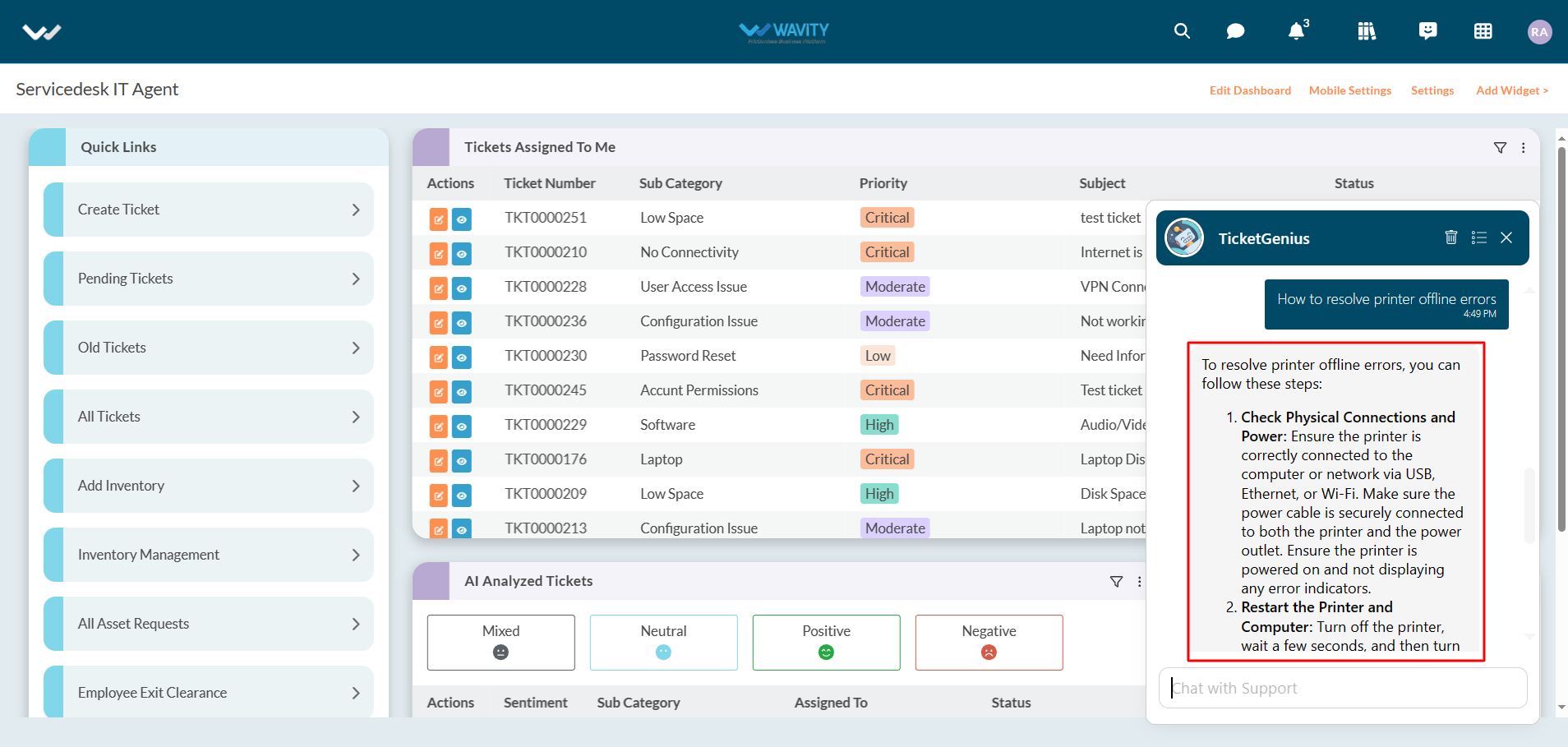How to use AI ChatBot in Wavity
All Users within Wavity platform can utilize AI Chatbot feature where ticket creation becomes effortlessly intuitive through simple command prompts.
Users can now initiate ticket creation directly within the Chat Bot interface, engaging with the bot to log their issues or requests by providing necessary details. Additionally, Users can retrieve details and real-time status updates for existing tickets.
To utilize AI Chatbot, Click on the “Chatbot” icon as shown below.
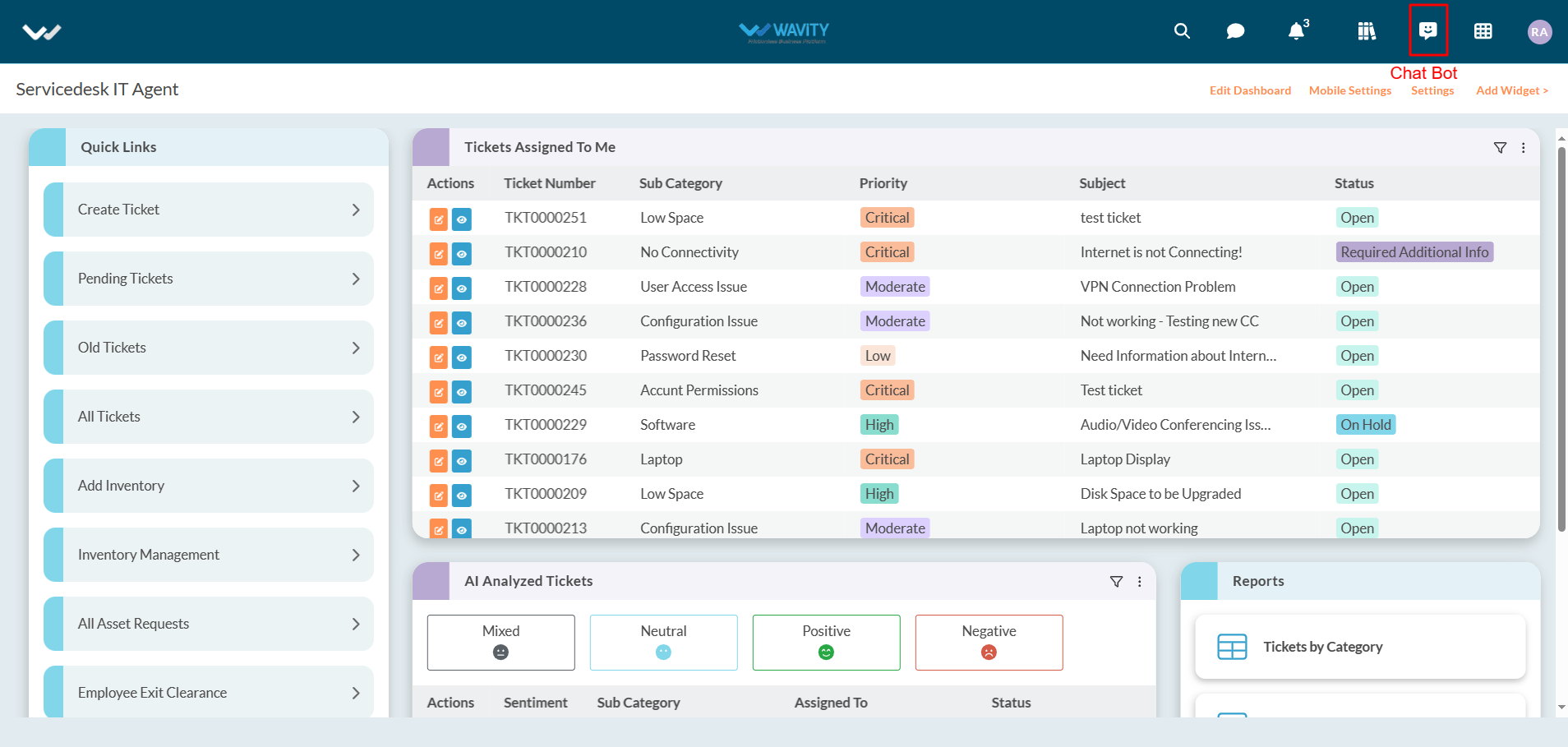
Chatbot interface will open as shown in below image.
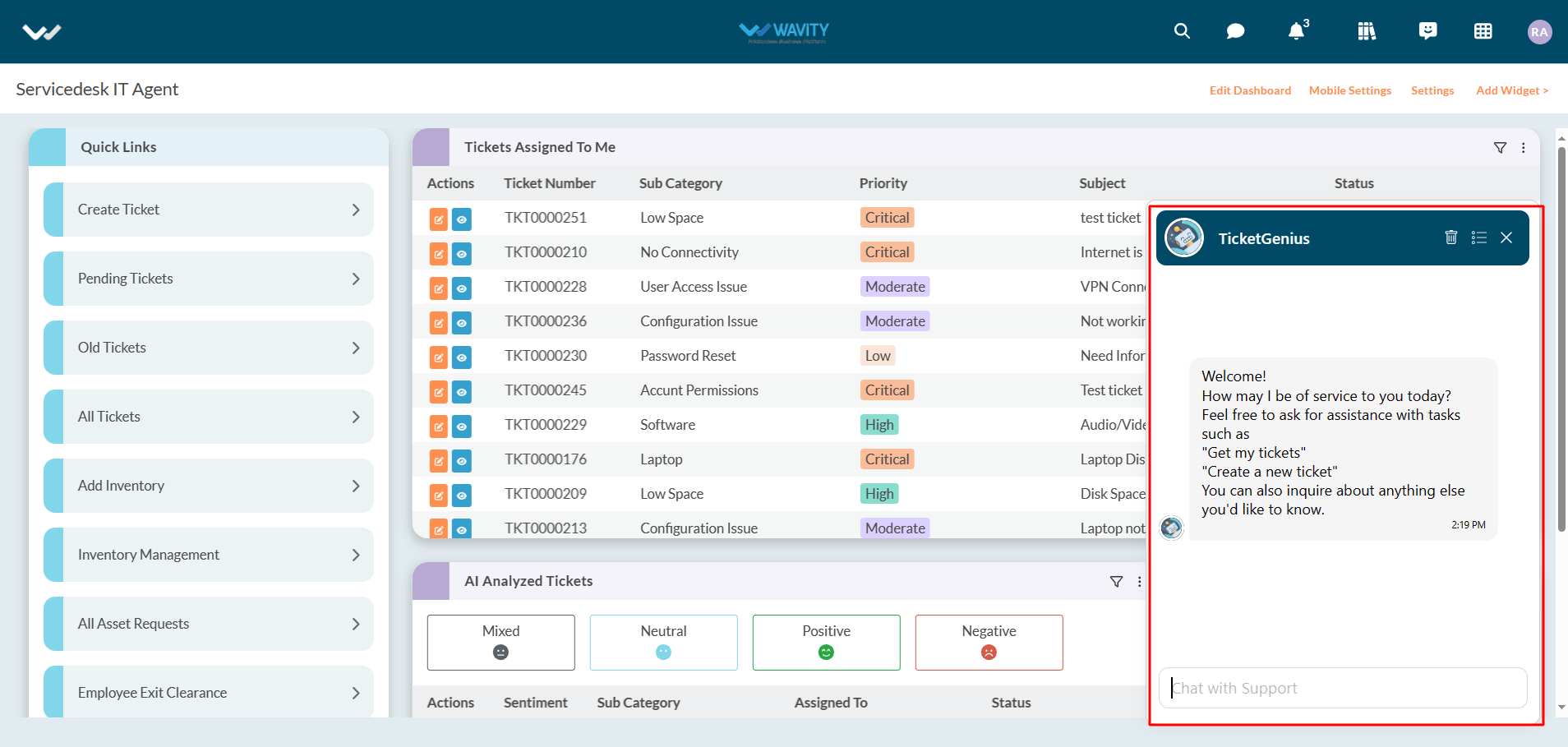
To create tickets, users can enter a comment such as “Create a new ticket” in the text box as shown below. After entering your comment, click on “Enter” button in your keyboard.
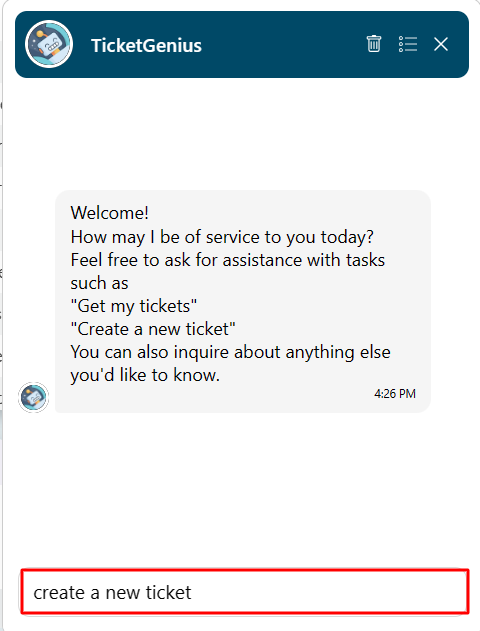
Users can provide more details about the ticket such as a subject or description of the issue as shown in below image.
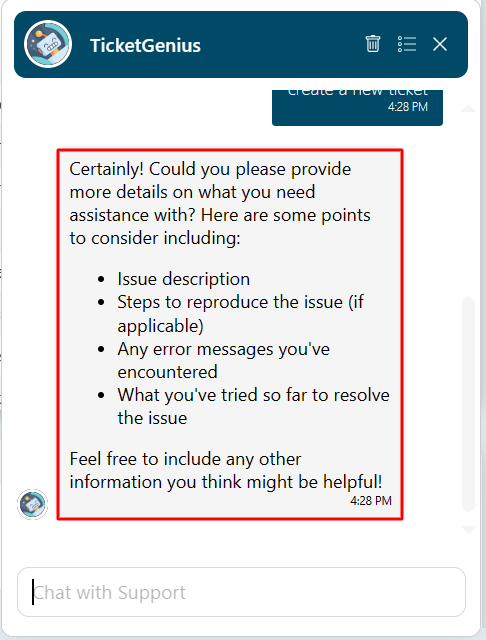
Users shall confirm or cancel to create a ticket into Wavity platform as shown in below image.
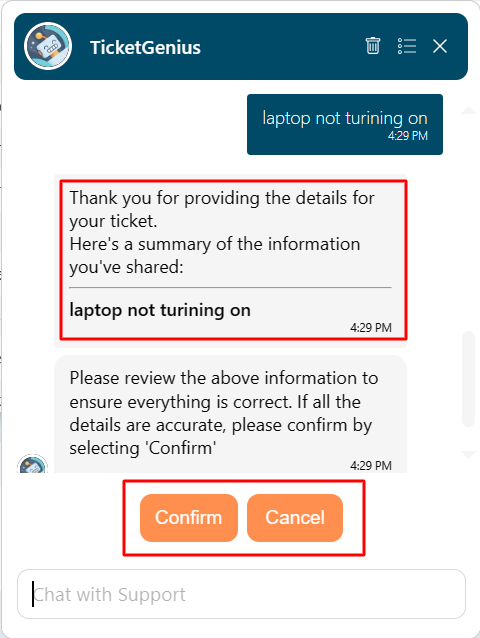
Users can also open a new chat window by clicking on the icon as shown in below image.
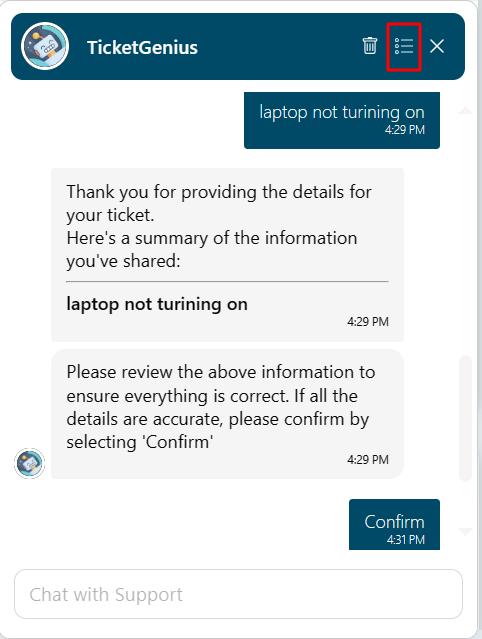
Click on “Plus” icon to open a new chat.
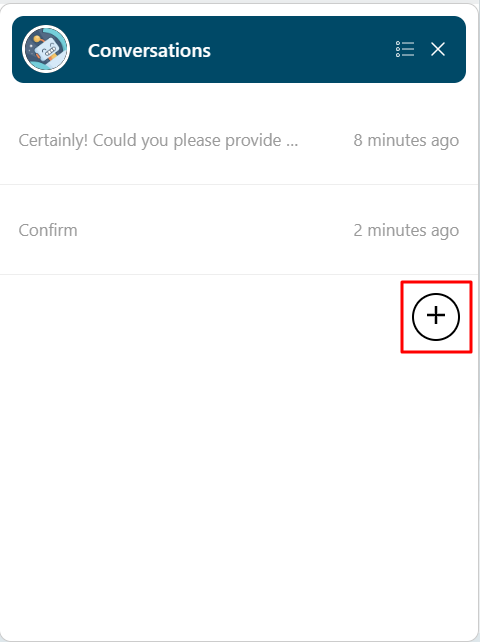
User can also retrieve any existing tickets which was raised by them. Enter “get my tickets” in the text box as shown below.
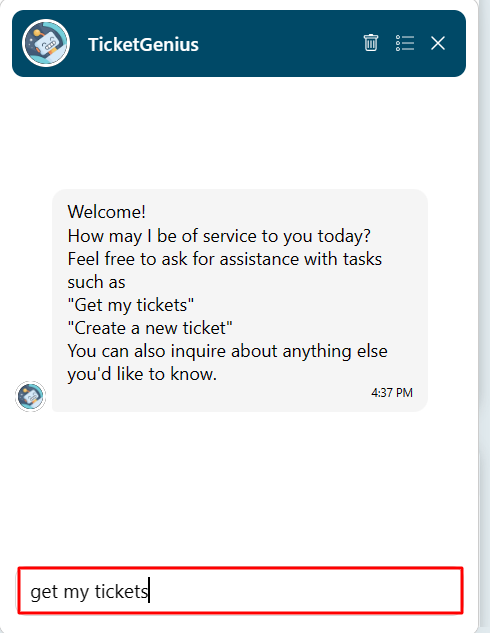
List of tickets associated with the current user will be listed below.
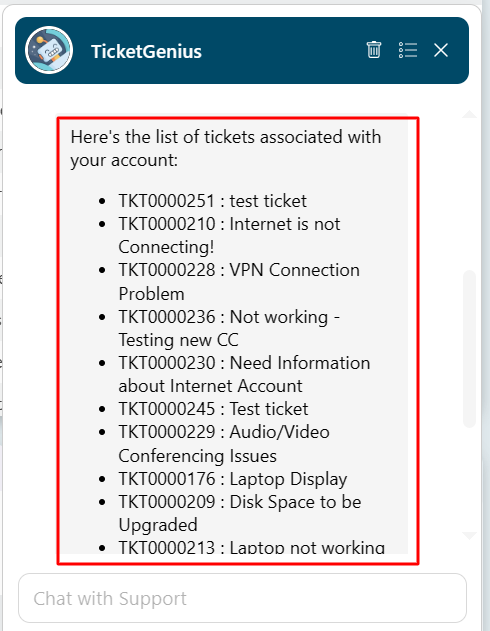
Now, Users can select the ticket number which they would like to retrieve.

Users can also click on the link to find more information on the ticket. They can also utilize the “Close” or “Update” button as shown in below image.
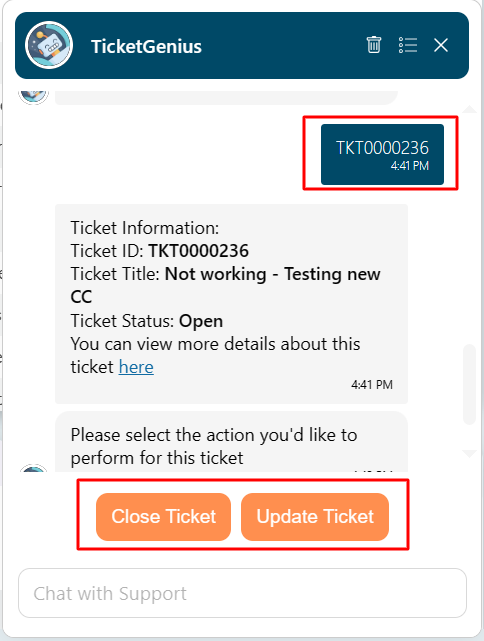
Wavity AI Chat Bot can be seamlessly integrated with Knowledge Base Management, offering users access to a repository of solutions and troubleshooting guides directly within the chat interface.
To assess Knowledge base management, Click on the icon as shown below.
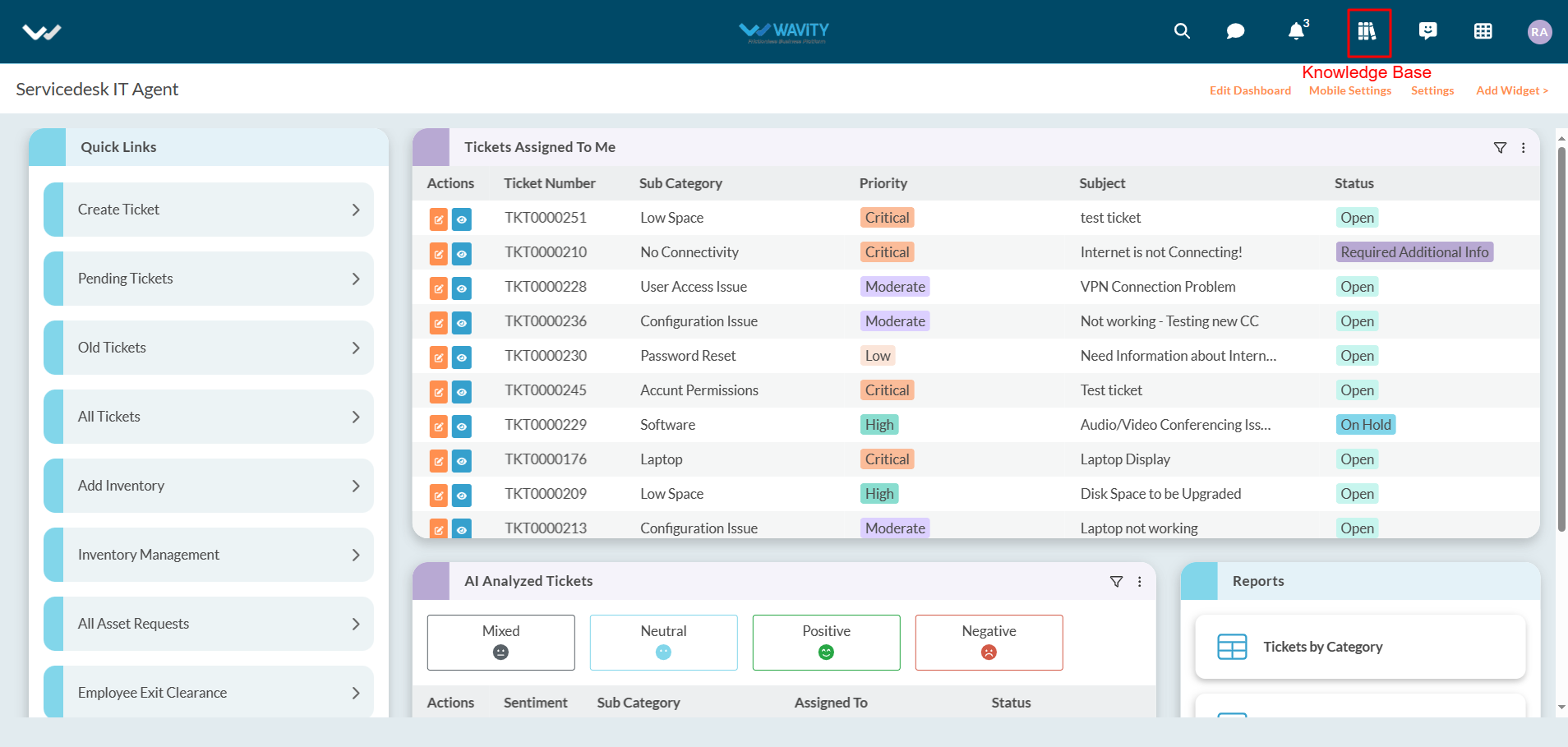
You can sync chatbot with knowledge base management by clicking on the button “Sync Chatbot Knowledge Base” as shown in below image.

Now, Users can ask for any queries in the chat bot. Wavity AI Chatbot will analyze all the articles in the Knowledgebase and give a summarized response.
Open Chatbot, enter any queries you are having in the text box and press Enter button in your keyboard. Example shown in below image.
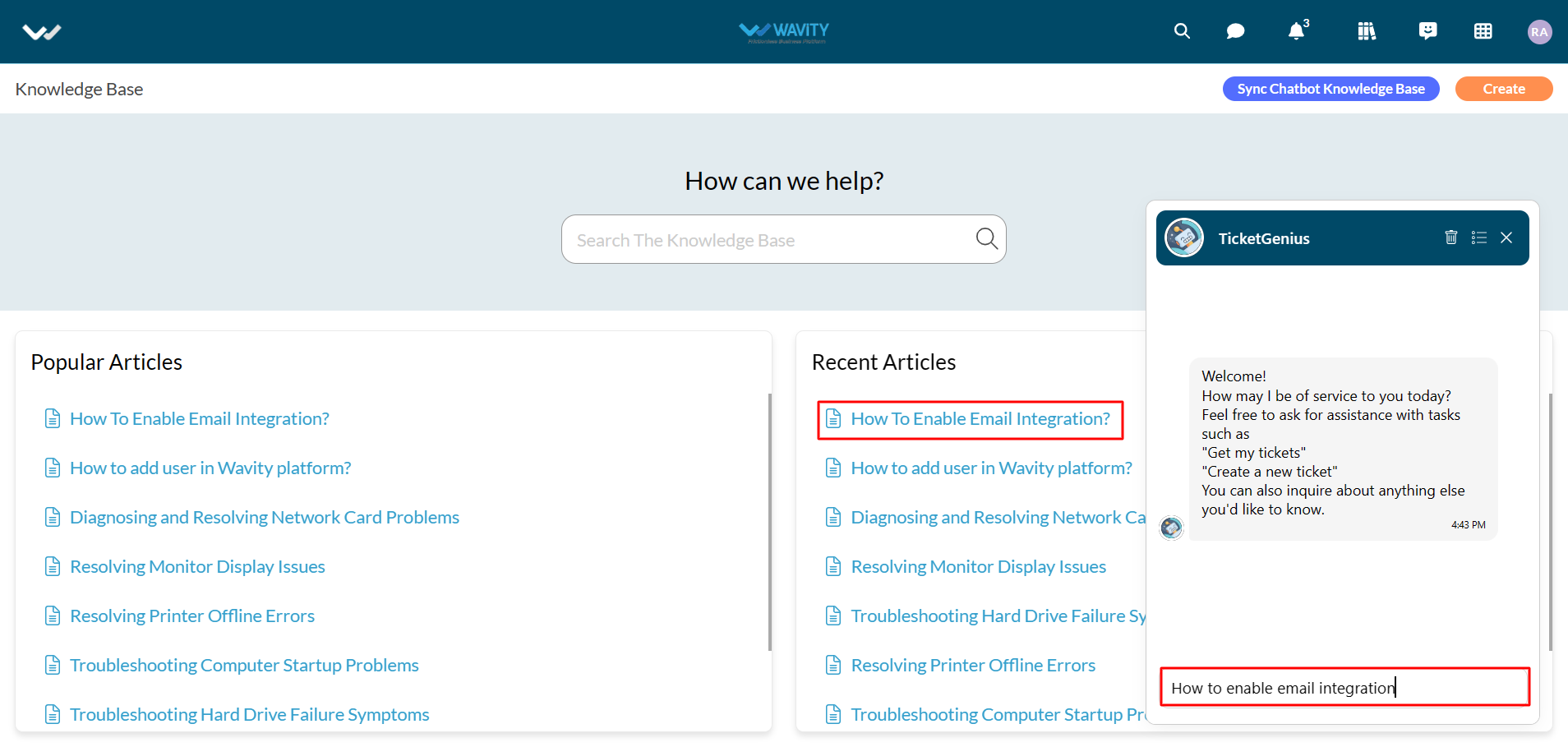
AI Chatbot will respond accordingly to your queries as shown in below image.
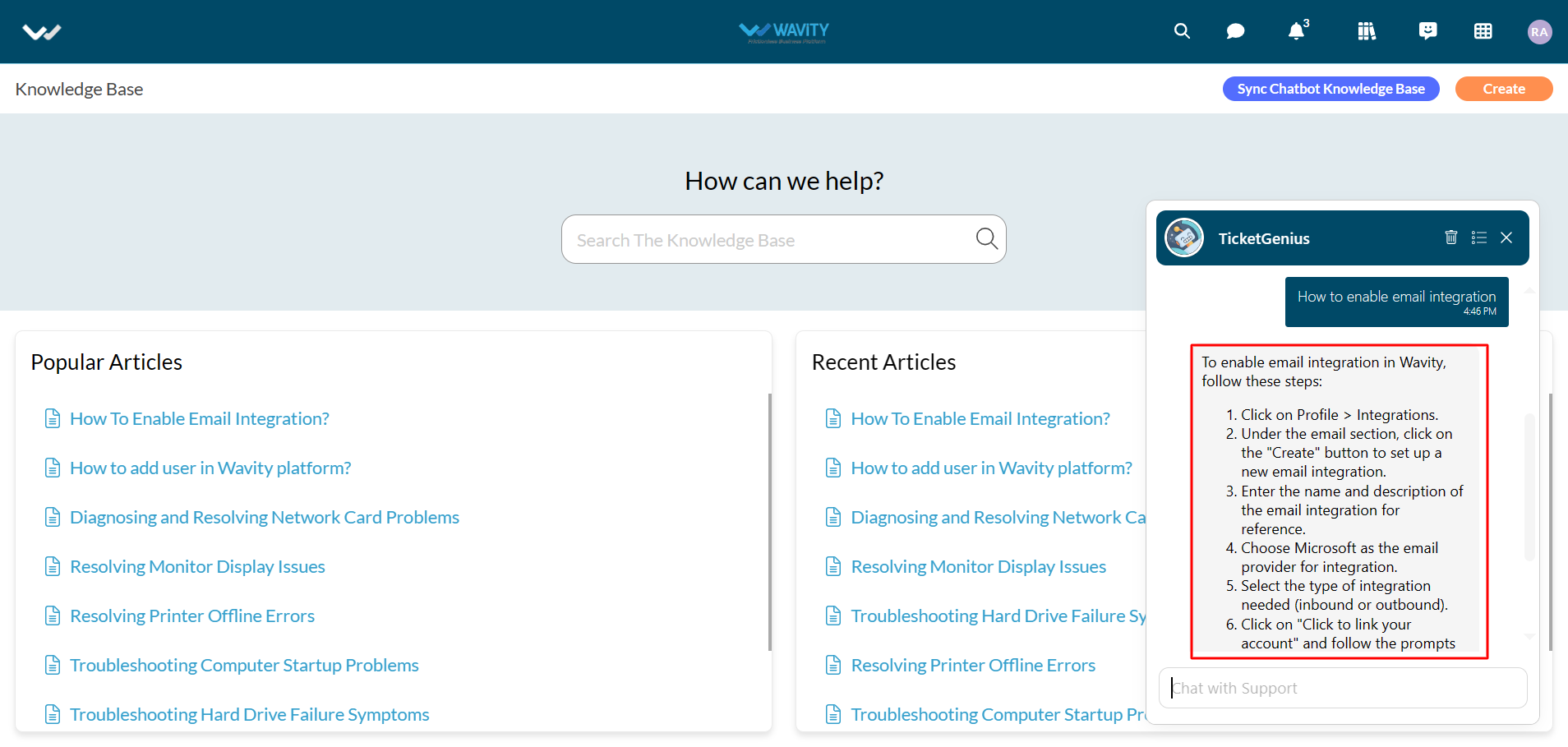
Another example of a query as shown in below images.