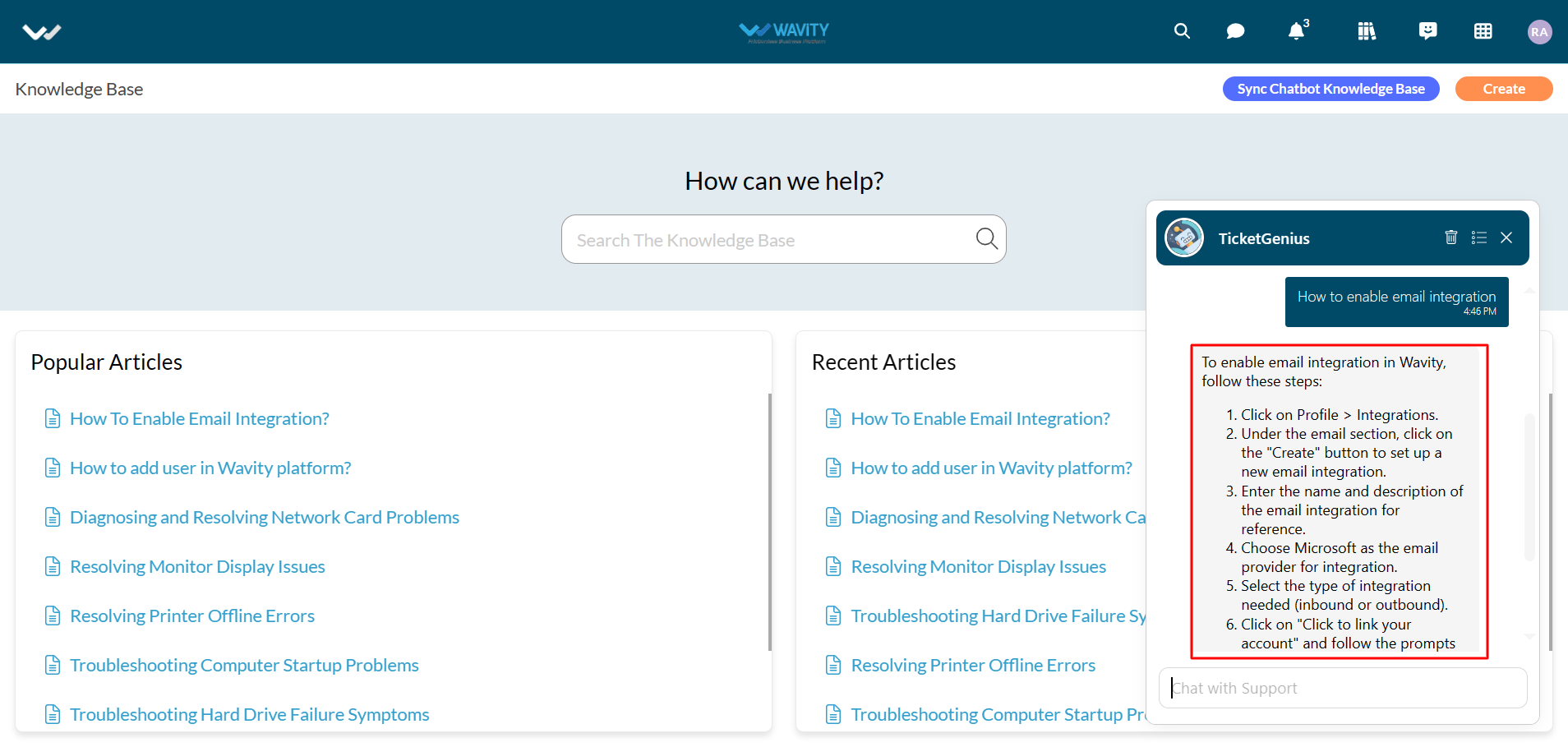How to utilize Knowledge Base Management Feature
- Wavity Knowledge Base Management allows users to effortlessly add articles to their solutions. Keep track of views and revisions, while also having the option to export articles into PDFs or shareable links.
- Also, Wavity AI Chat Bot can seamlessly be integrated with Knowledge Base Management, offering users access to a repository of solutions and troubleshooting guides directly within the chat interface.
- To utilize Knowledge Base, Click on the “Knowledge base” icon as shown below.
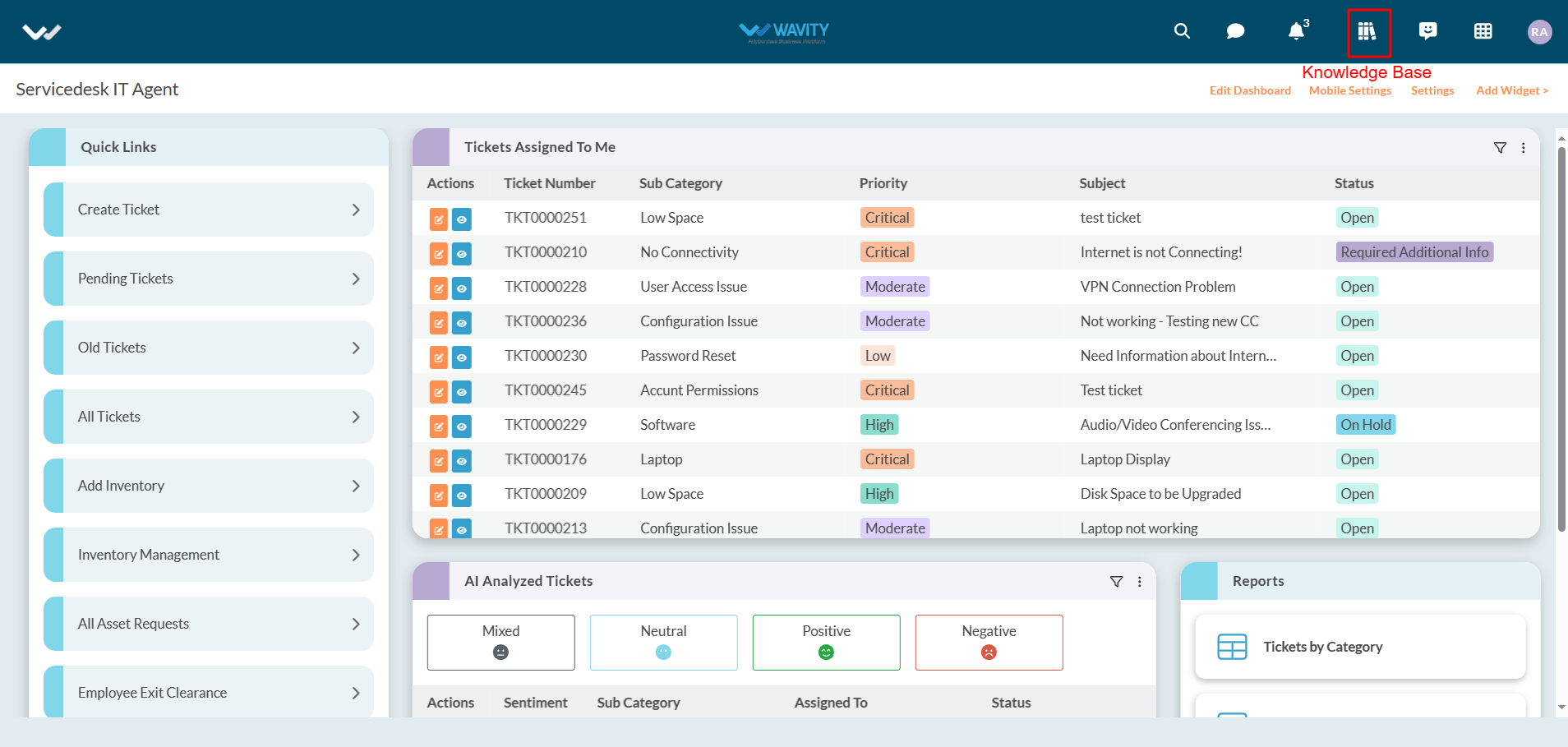
- Users can use the search box to find out articles in knowledge base. They can also view Popular and Recent articles as shown in below image.
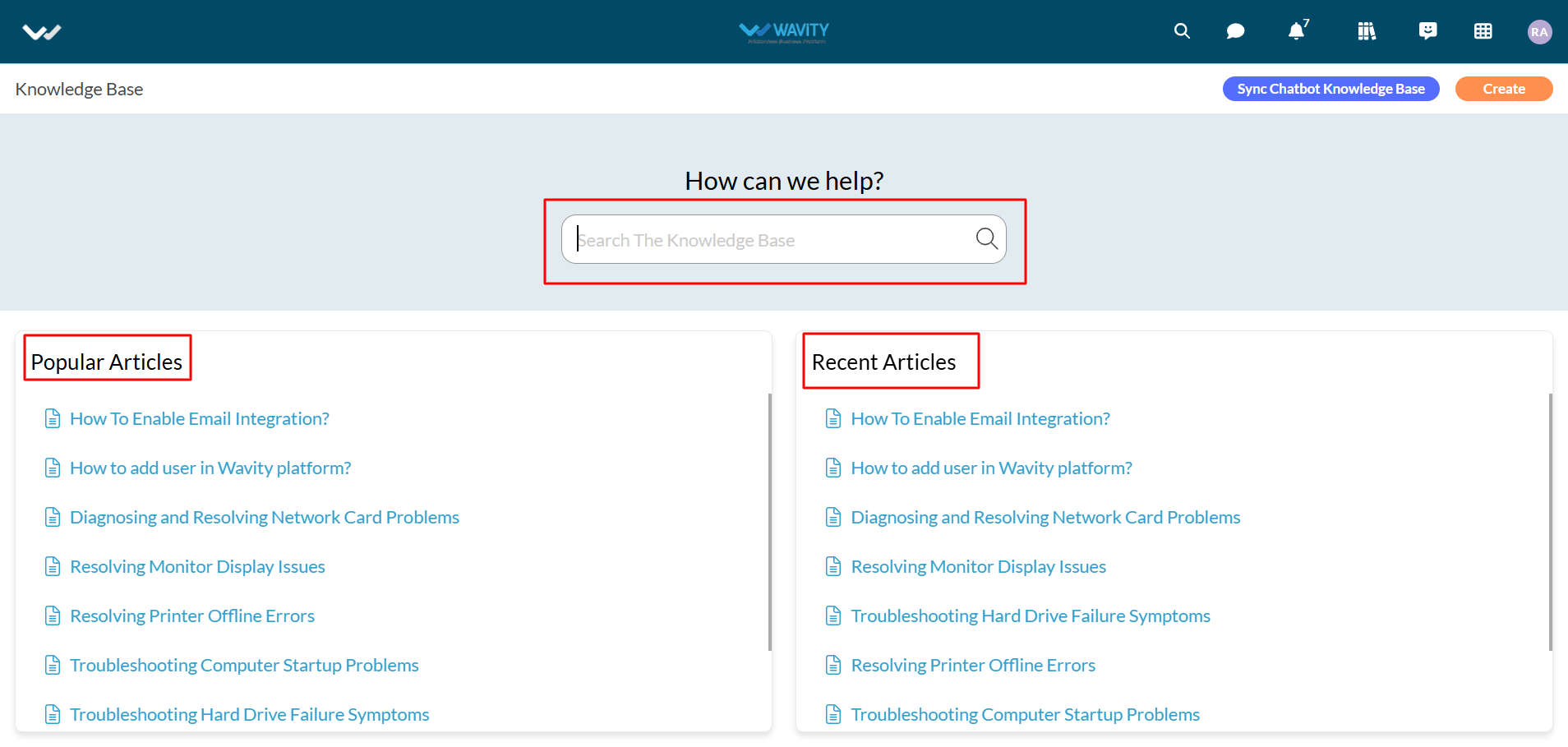
- To view/edit a Knowledge Base (KB) article, Click on any one of the articles as shown below.
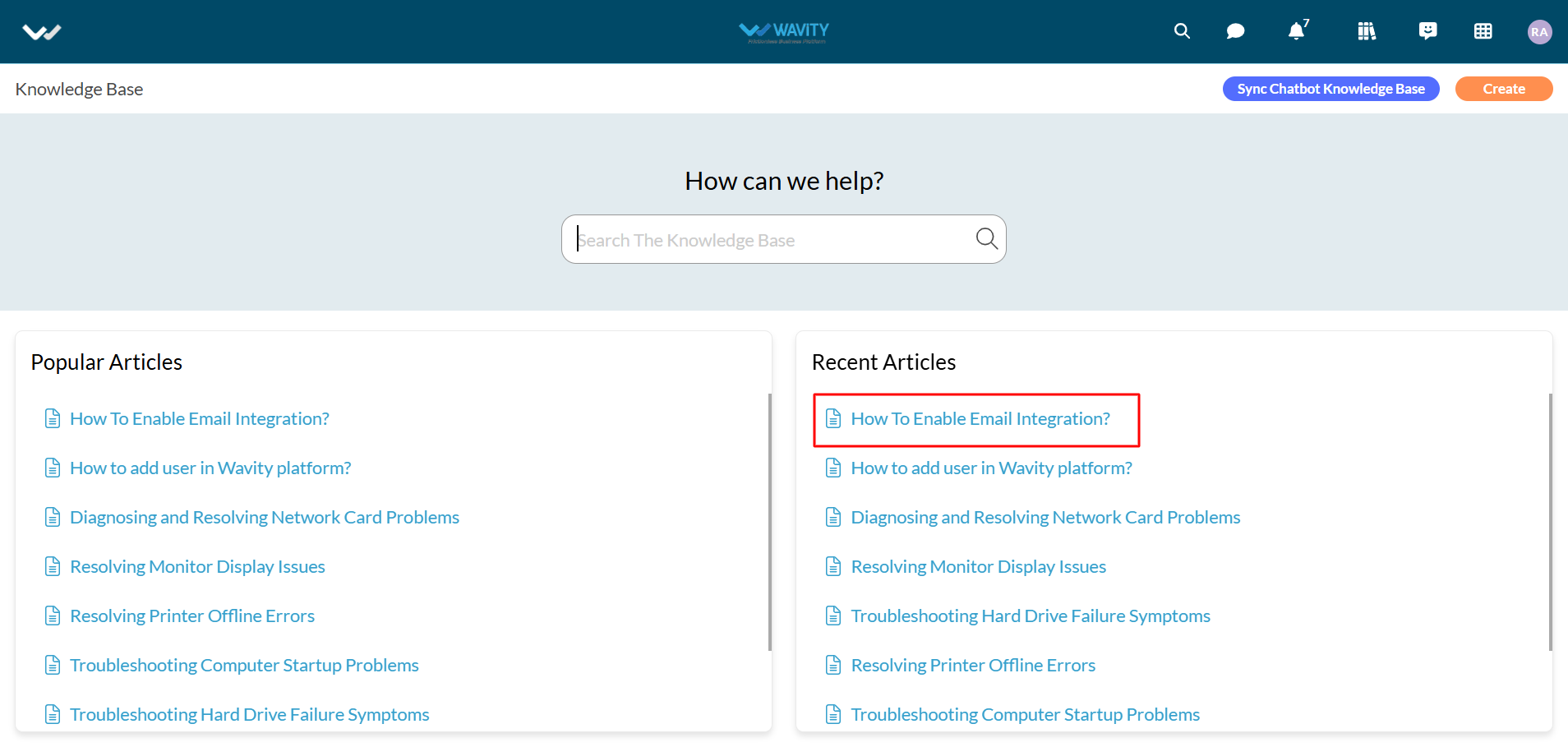
- Users/Admin can use the “Edit” button to edit the articles if needed. They can also use the “Delete” button to delete the article.
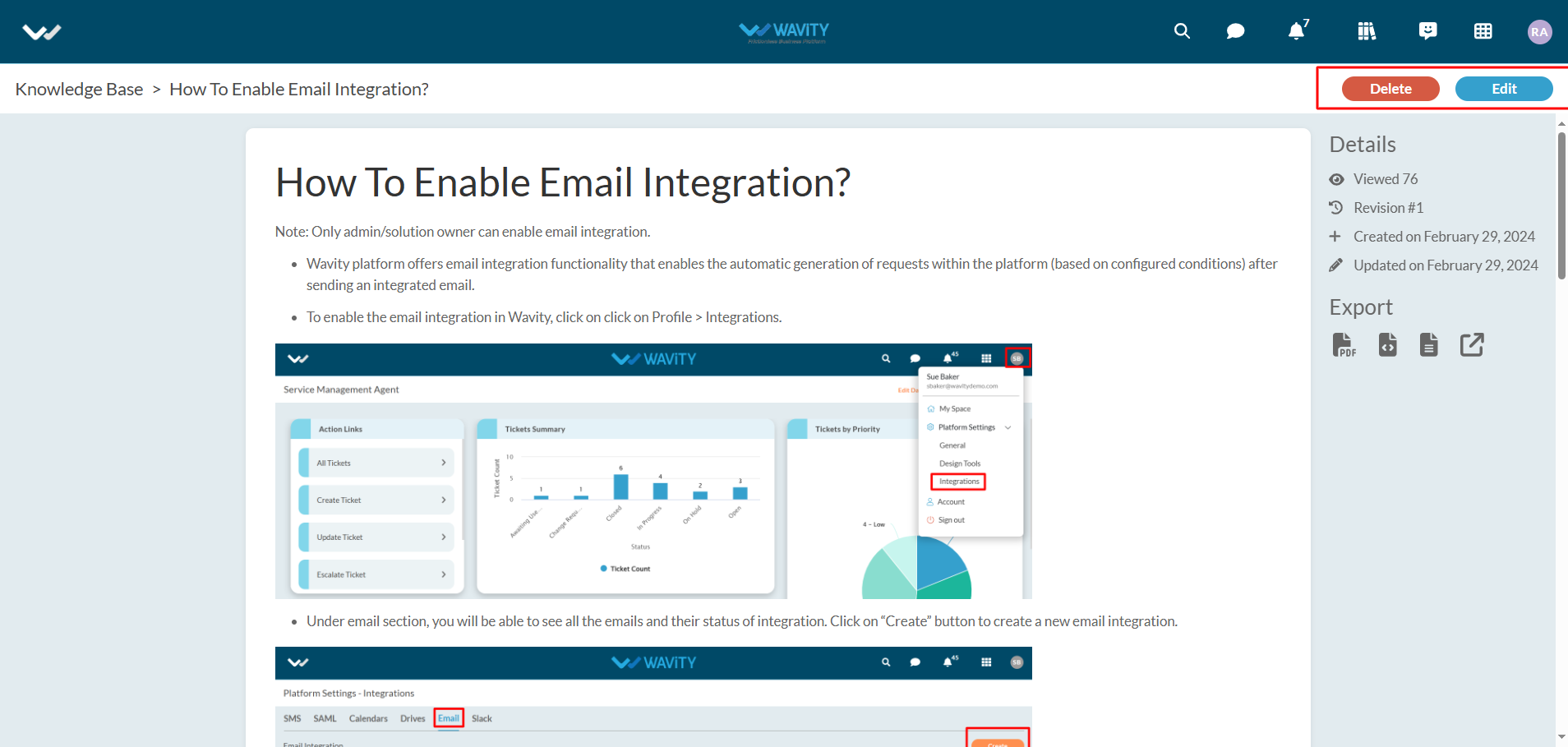
- Under details section, information such as view count, revision count, created and updated information will be displayed.
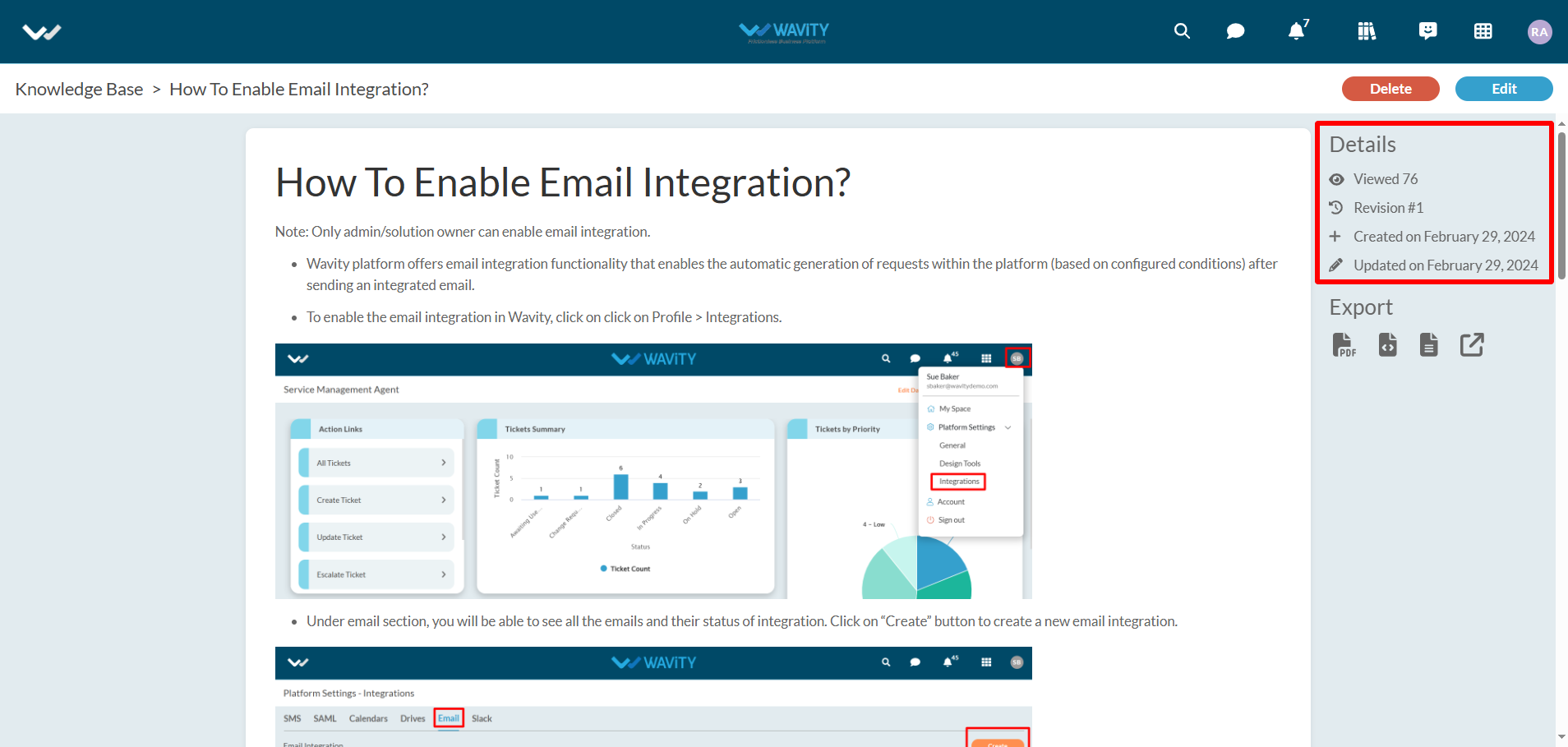
- Users can also export the KB articles to various formats such as PDF, HTML, Plaintext or Get Link as shown in below image.
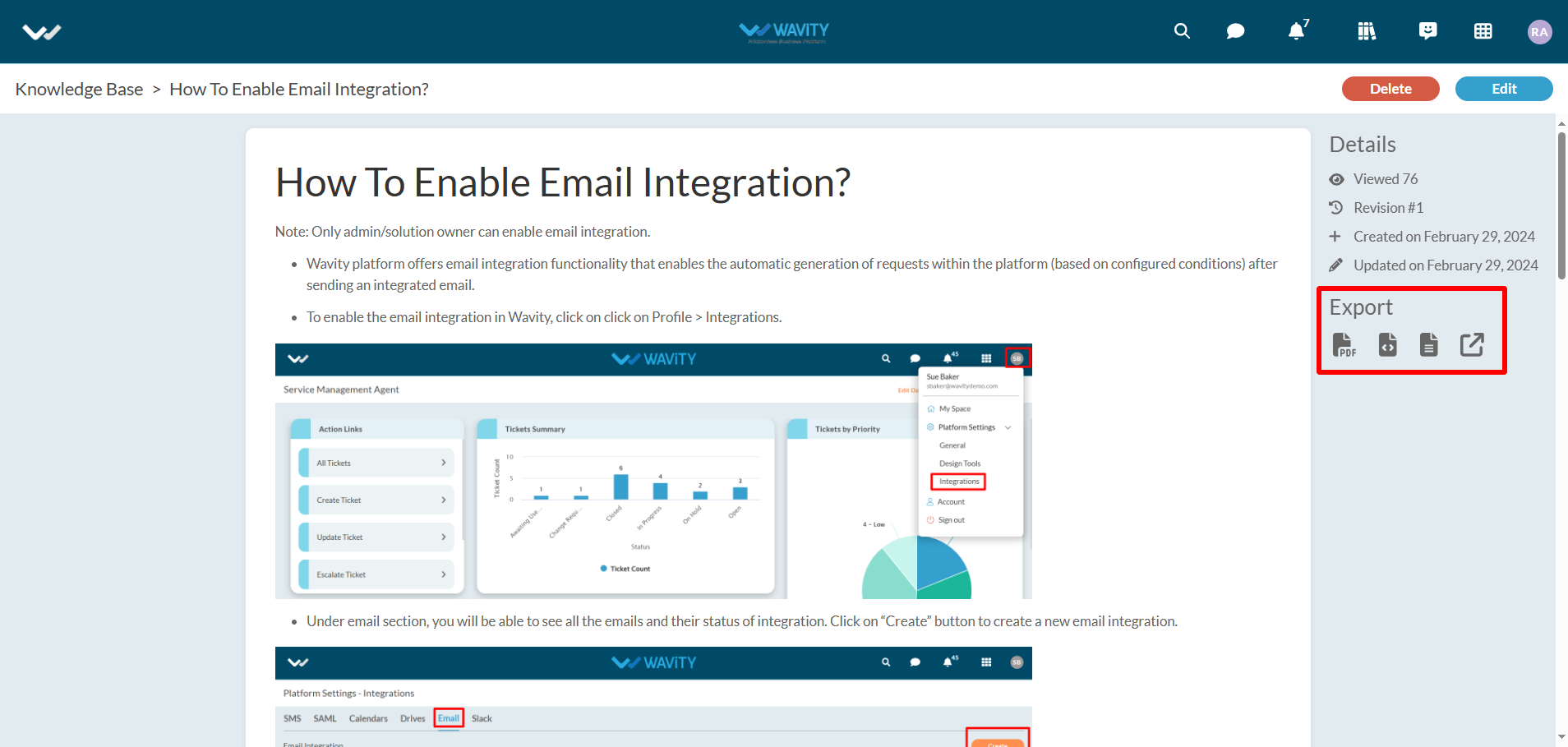
- Users/Admin can create articles into the KB by clicking on “Create” button as shown in below image.

- Users/Admin can enter the Topic and Body of the article as required. They can also use the various options as shown in below image to edit the articles. Click on “Save” button on completion.
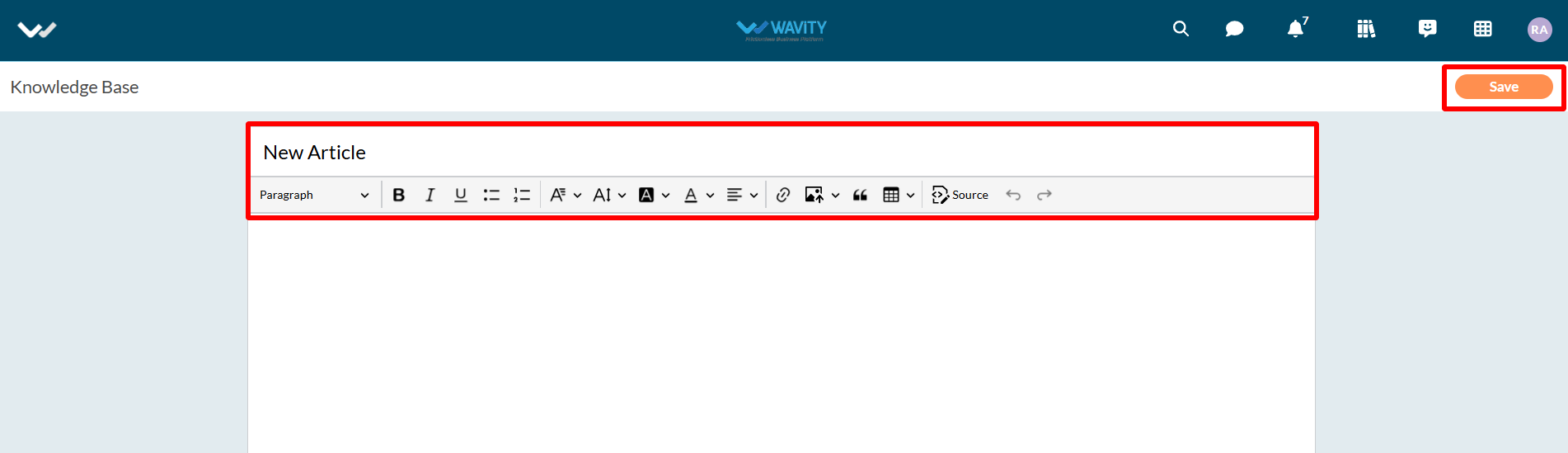
- Wavity AI Chat Bot can also be seamlessly integrated with Knowledge Base Management, offering users access toa repository of solutions and troubleshooting guides directly within the chat interface.
- You can sync chatbot with knowledgebase management by clicking on the button “Sync Chatbot Knowledge Base” as shown in below image.
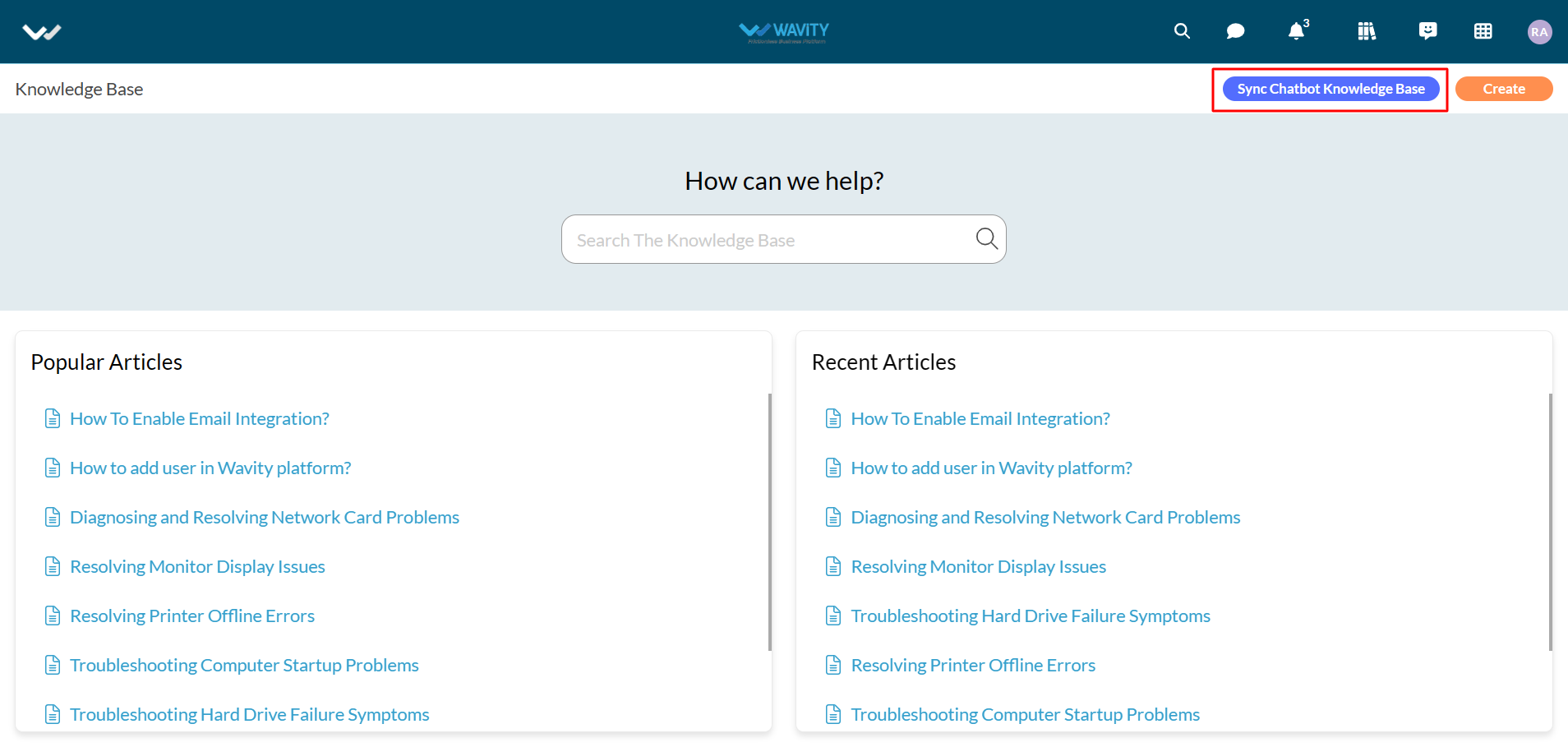
- Now, Users can ask for any queries in the chat bot. Wavity AI Chatbot will look into all the articles in the Knowledge base and give a summarized response.
- Open Chatbot, enter any queries you are having in the text box and press Enter button in your keyboard. Example shown in below image.
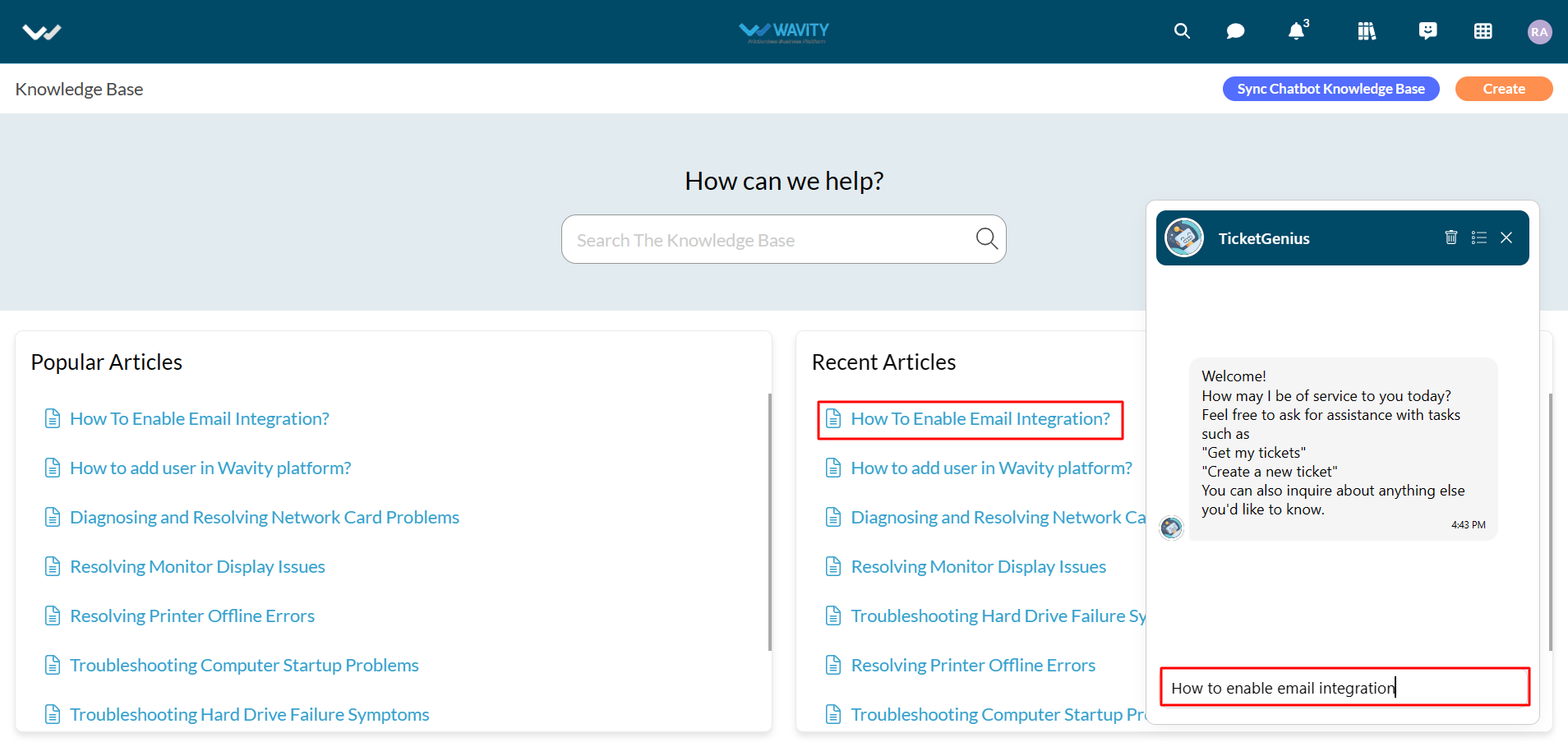
- AI Chatbot will respond accordingly to your queries as shown in below image.