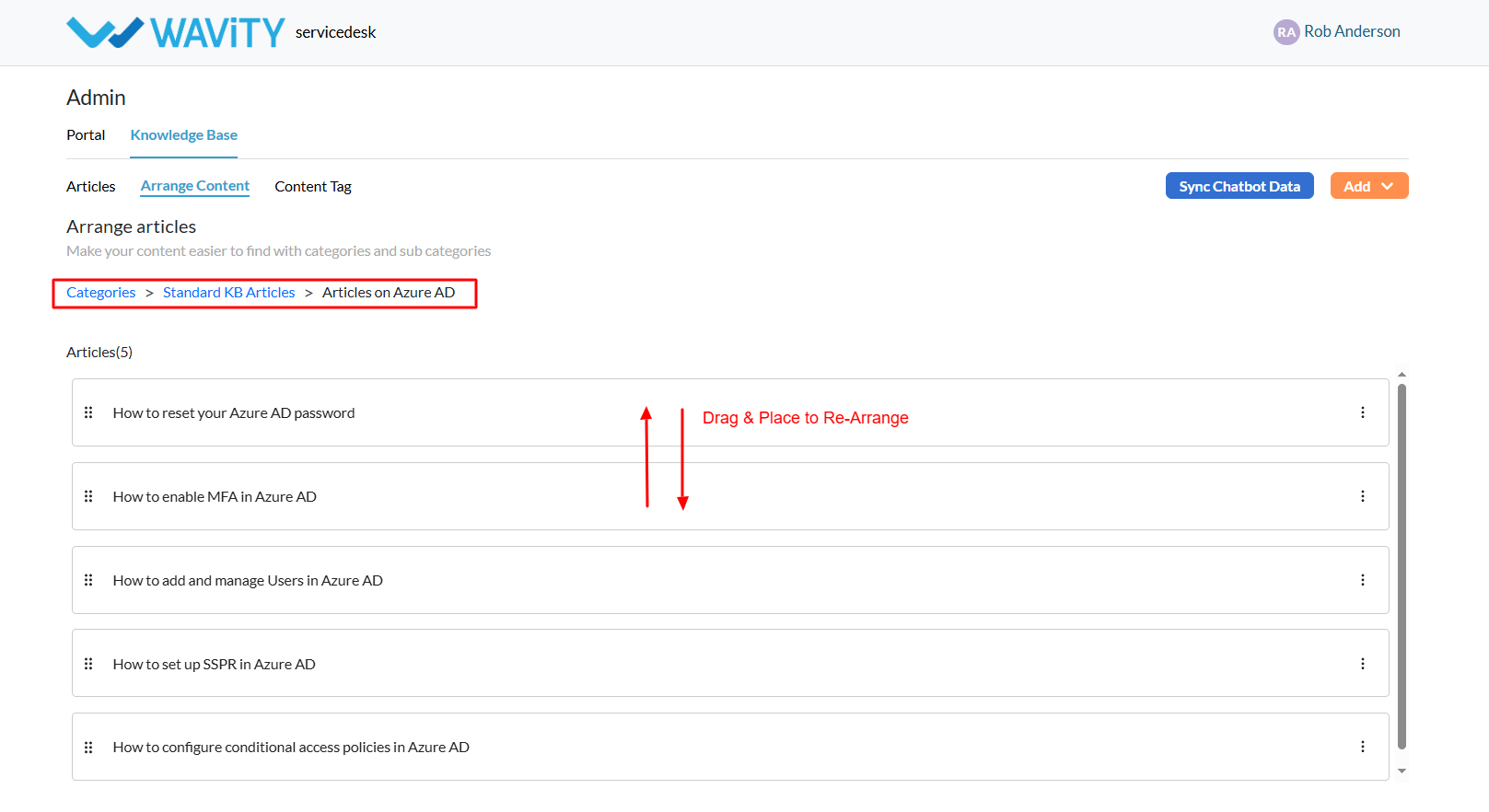Re-Arranging Knowledge Base (KB) Articles
- A customer self-service portal allows users to manage their support requests, track ticket statuses, and submit new issues all in one place. It also integrates with the knowledge base, offering relevant articles, FAQs, and troubleshooting tips based on the customer’s queries.
- Only an Admin in your organization can create and manage Knowledge Base (KB) articles in the portal.
- To begin, click on the Portal icon as shown in the image below.

- Select Admin, since you’ll be re-arranging knowledge base articles.
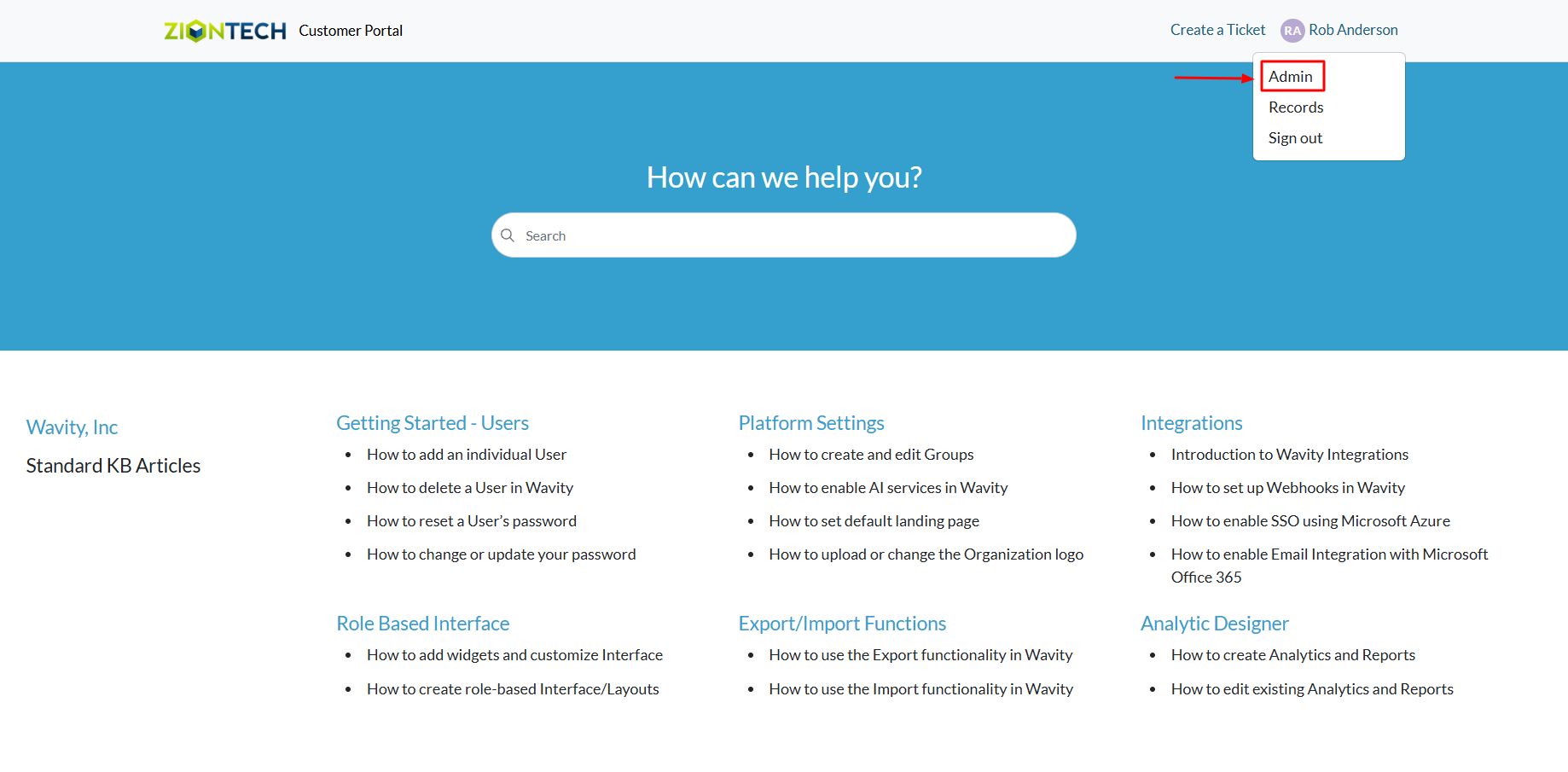
- In the admin panel, go to the Knowledge Base section and select Arrange Content.
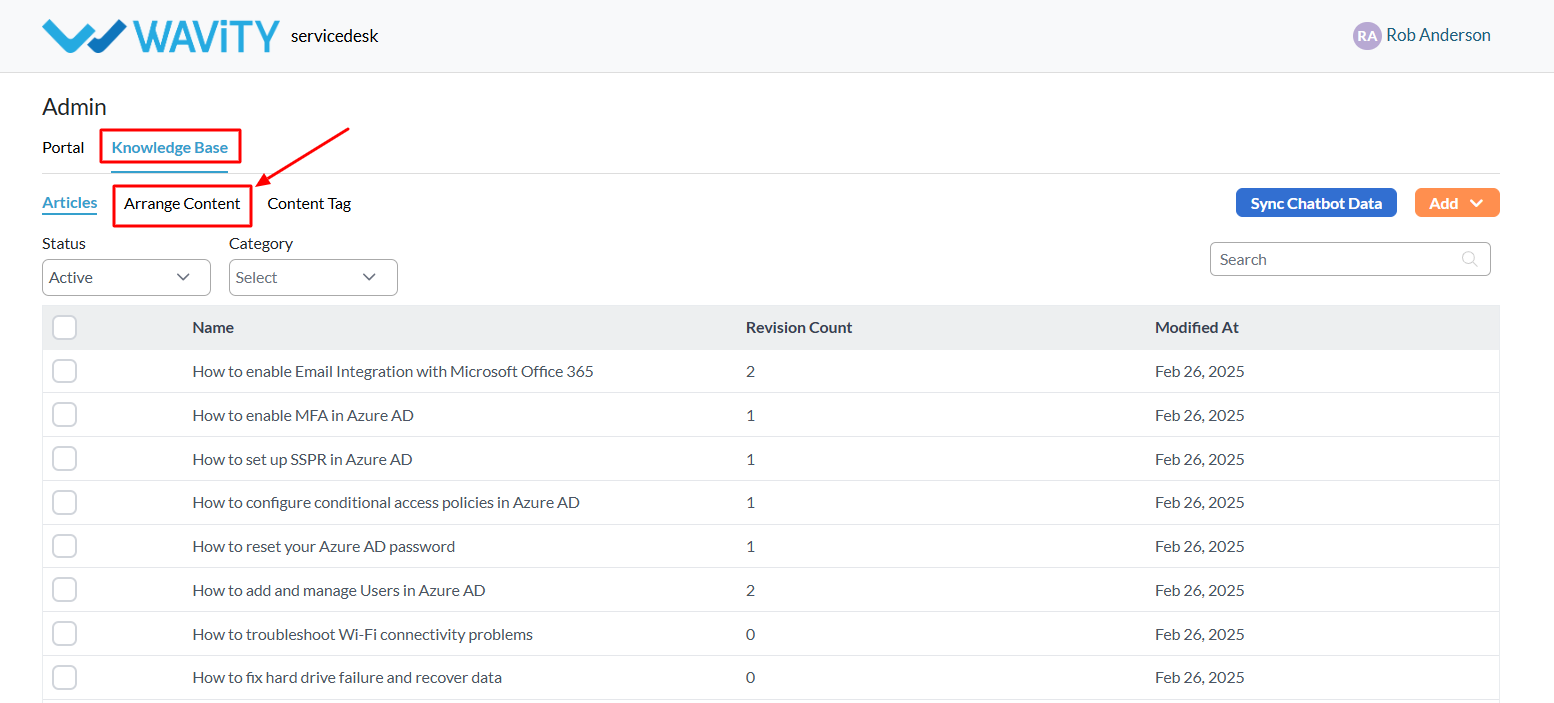
- On the Arrange Content page, you can drag and drop KB categories to reorder them as needed.
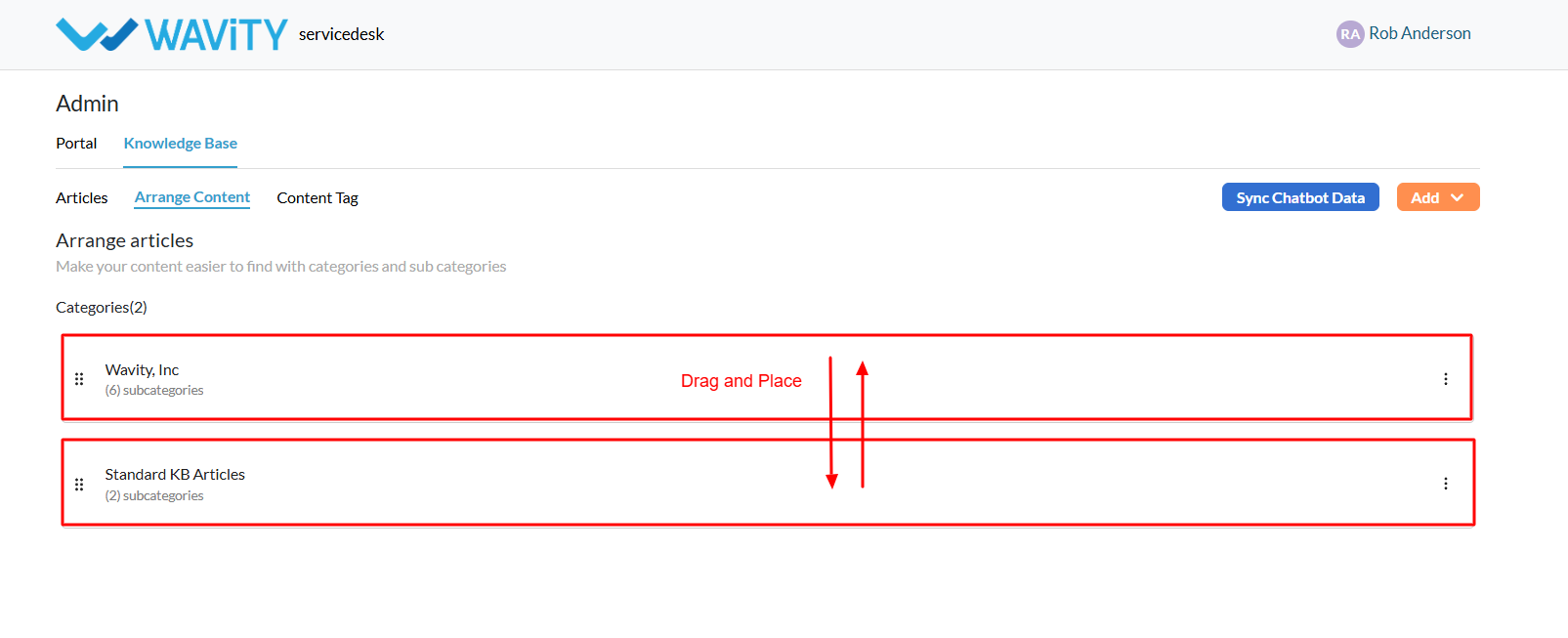
- Use the three-dot menu (⋮) next to each category to: Edit, Move to top, Move up & Move down.

- Click on a Category to view its sub-categories and articles.

- You can also navigate between categories and their articles using the menu on this page.
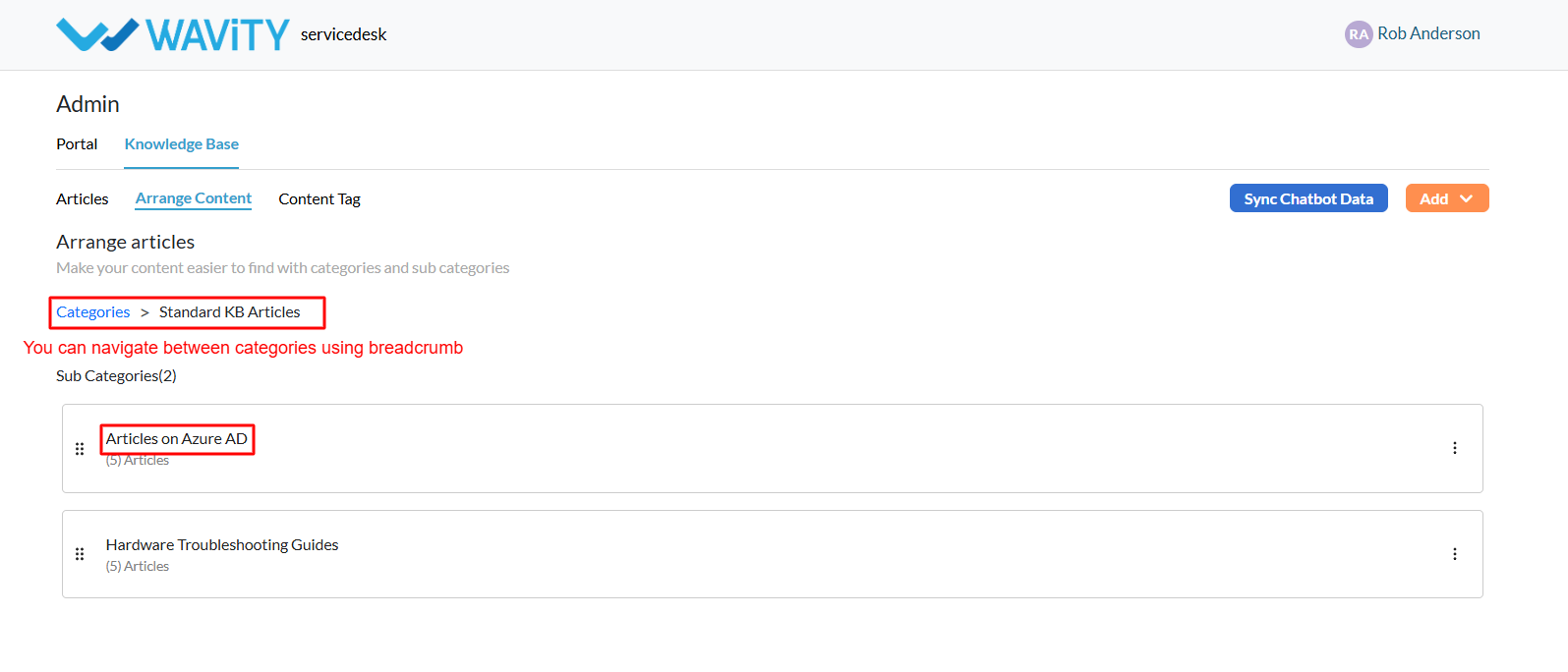
- Similar to categories, articles within a sub-category can be reordered using the drag-and-drop feature or the three-dot menu for additional options.